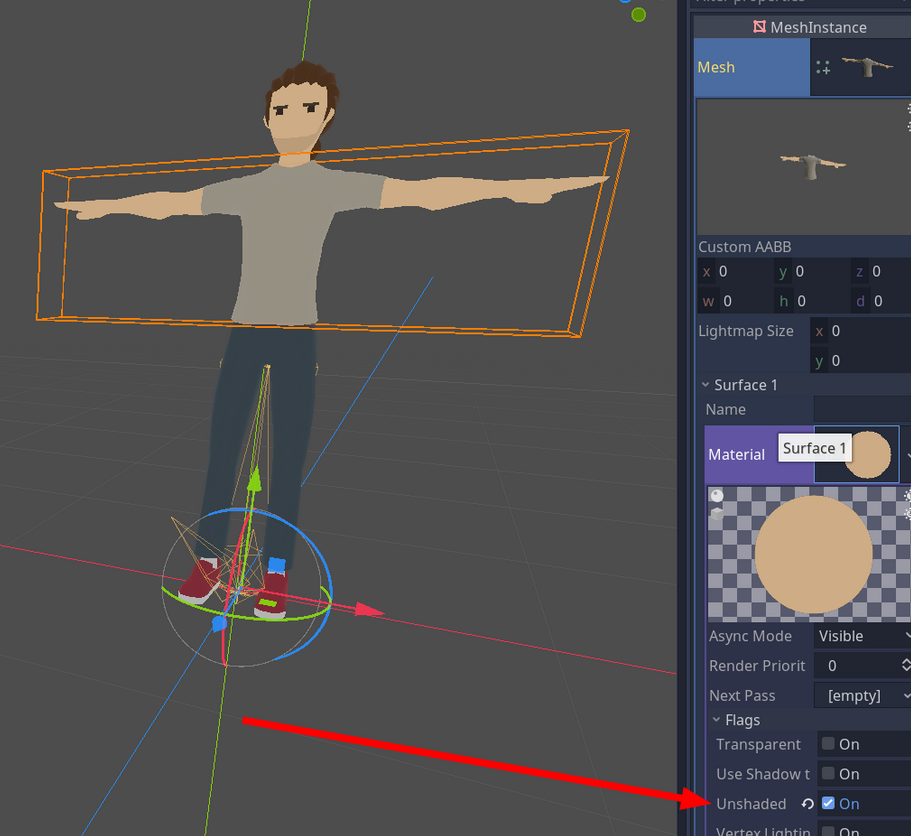Considering a model with flat shading:
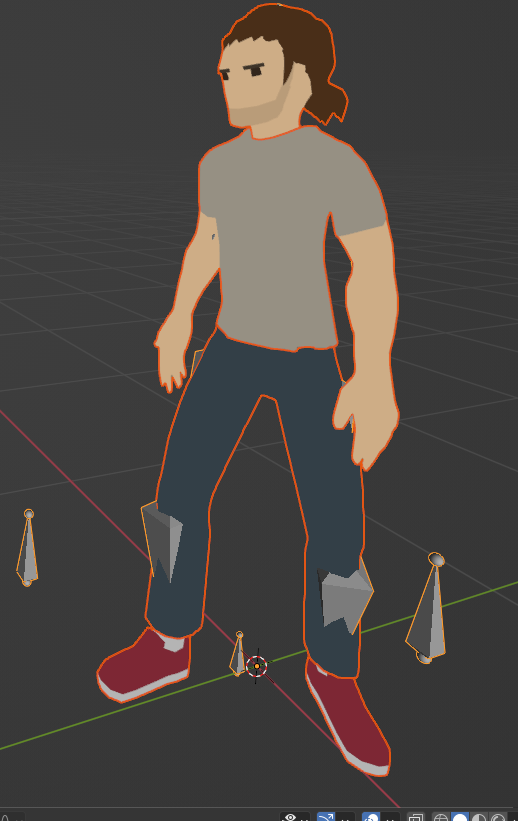
In PixelOver I tried:
- Disabled the Directional light
- Set ambient light to 1 and White
- Anti-aliasing disabled
But still I can't simulate the flat shading look, I always get a lot of "artifact" pixels:
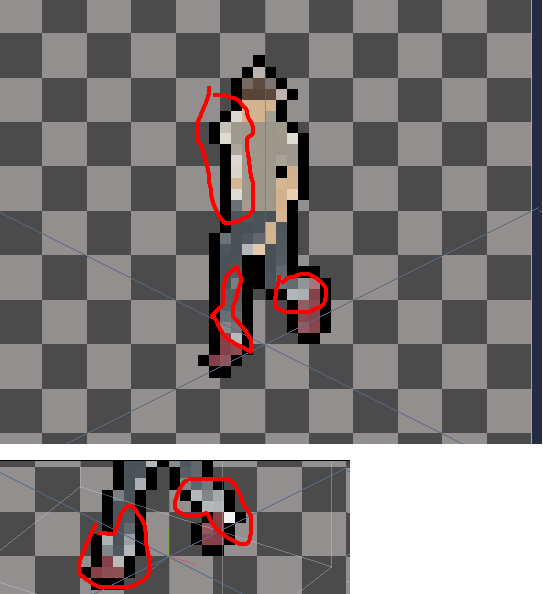
I tried an auto generated palette with 8 colors. But I still get a lot of "artifacts":
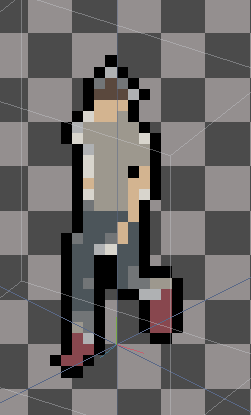
Question
- How can I have the pixels generated as flat as the 3D model?
- Any way that I can just write some GLSL for the canvas?
PS: thanks, great tool! I got it over Steam and I also covered it in my blog: https://alfredbaudisch.com/blog/gamedev/godot-engine/standalone-applications-mad...