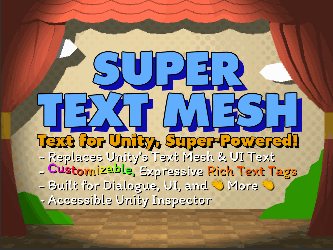After updating STM to our project our custom animation files got replaced with the plugin default ones (rerolled our git to get them back so I still have them)
Is there a way to keep the files without having to worry about them being replaced? Keeping them in a separate folder doesn't seem to register into the database.
Thanks!
/Lucas