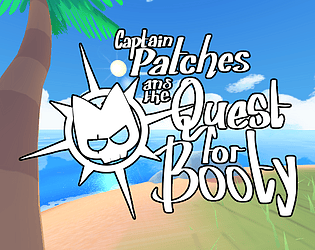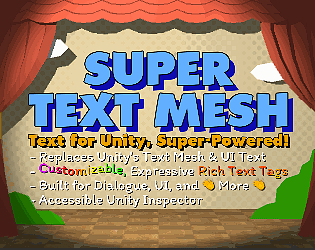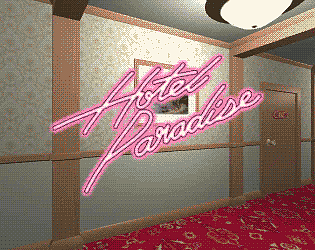Ah sorry, but by a personal policy, I only do support through emails or the forums. (Call me old-school, but my brain will split in two if I have to dig through discord channels for support cases...)
What do you mean you're trying to do everything through code? Creating new data objects, viewing which ones exist, or seeing why it's not animating...? I feel I'm not understanding the issue properly, so what exactly are you trying to do?
If you're trying to create data objects or see which ones exist, please use the Text Data inspector, or alternatively find the folders within "Assets > Clavian > SuperTextMesh > Resources" in your project to see all the data objects there. If you add/remove any data objects that way, please keep in mind you need to go into the Text Data inspector after to press the "Refresh Database" button anyway.
If you mean you're trying to create data as your project is running... someone has done that for quads before, which i will link here: https://itch.io/t/2579008/loading-quad-images-at-runtime ...But I just don't see the use for using this for effects like waves and jitters, since those go across multiple characters. You're more than welcome to try it, though!
Additionally, you can create scriptableObjects with code, save them to the appropriate folders (although personally I use Unity's AssetDatabase code for this, which will not run in a build, only in-editor!), and then call superTextMesh.data.RebuildDictionaries() to have them be usable by SuperTextMesh objects. (The quad example above bypasses this by writing the data object to a specific character as the text is reading)