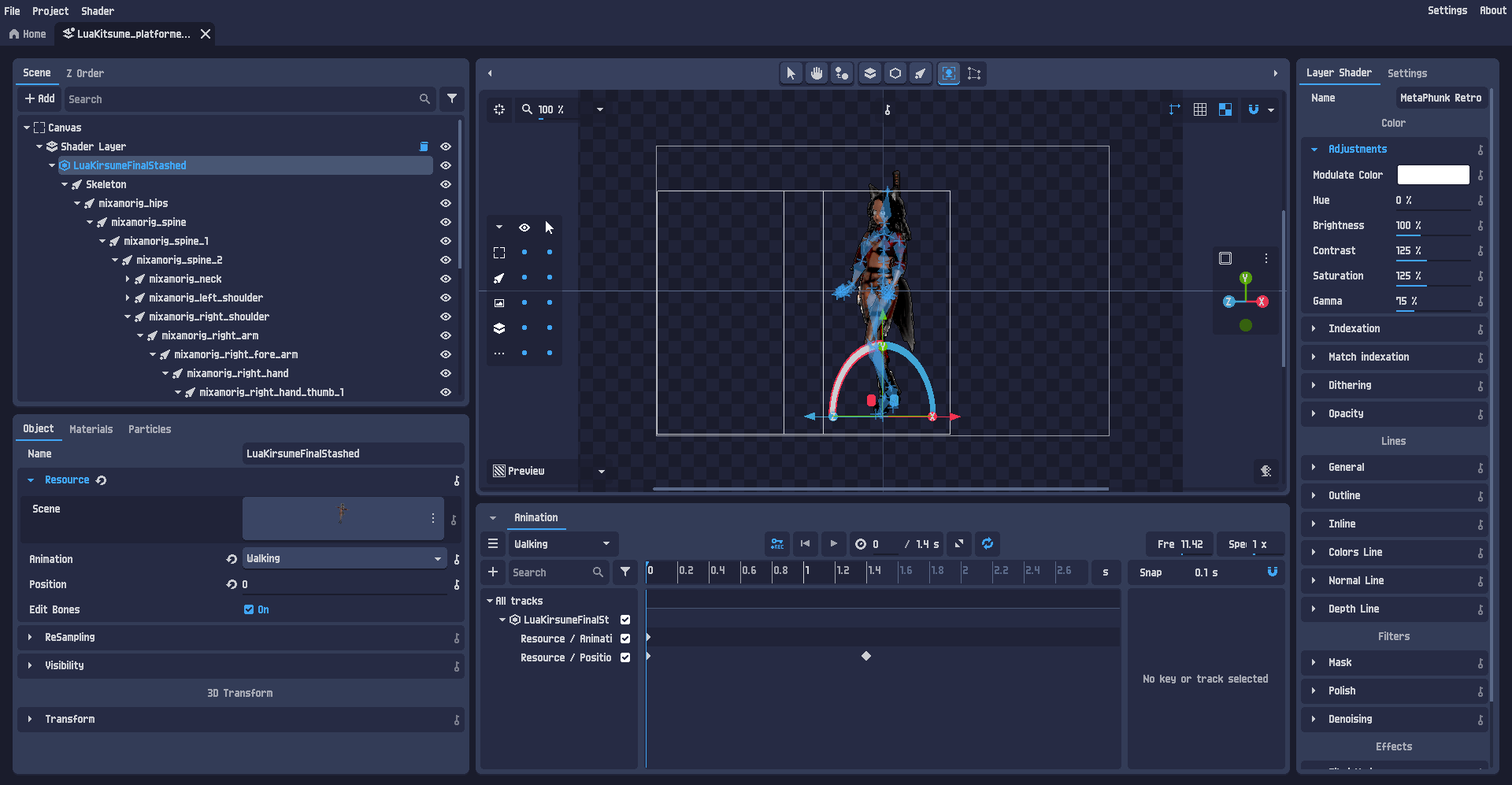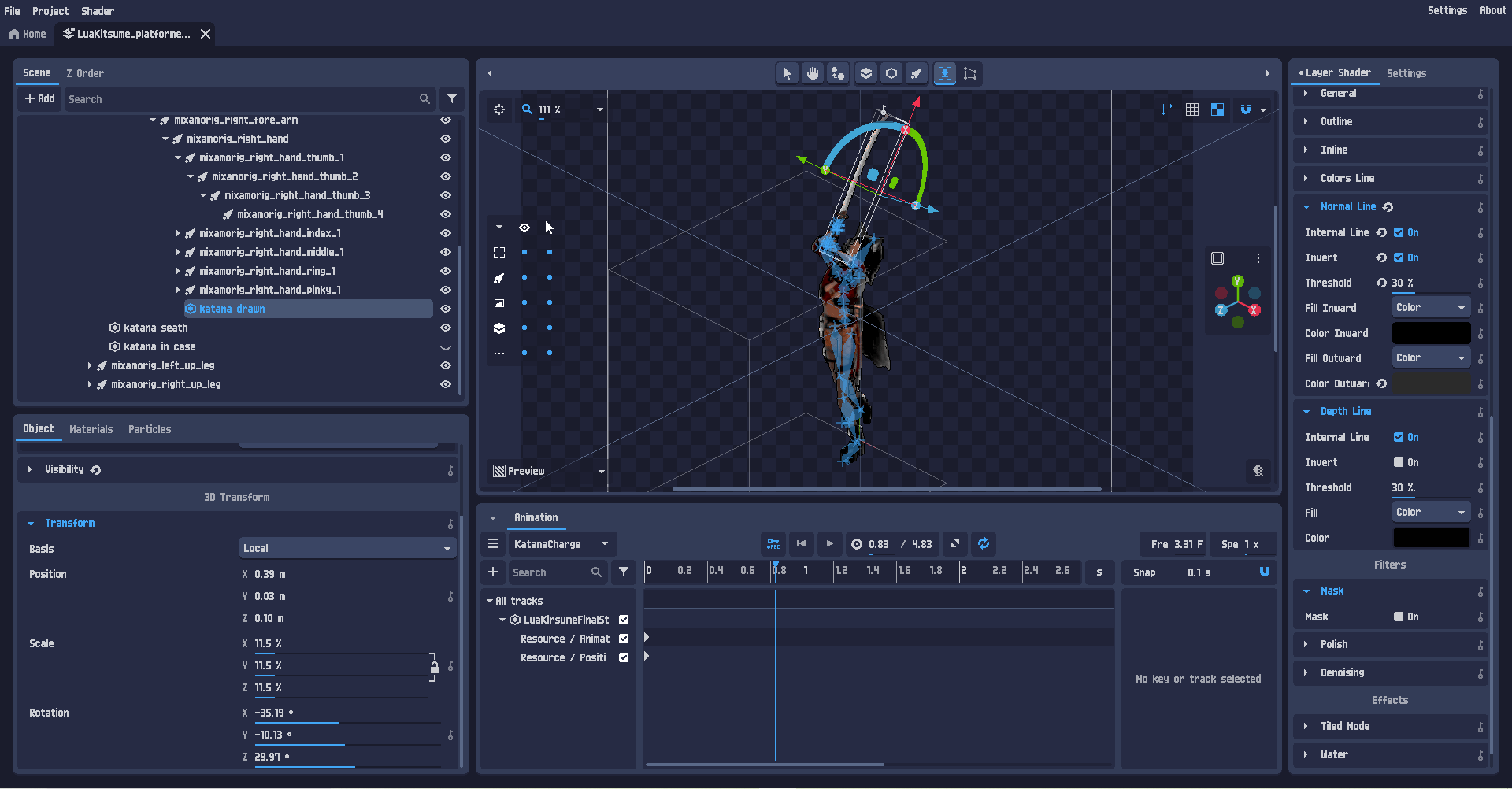I have a sword prop that I already added a constraint and attached it to my models right hand as a child, this worked and was done in blender.
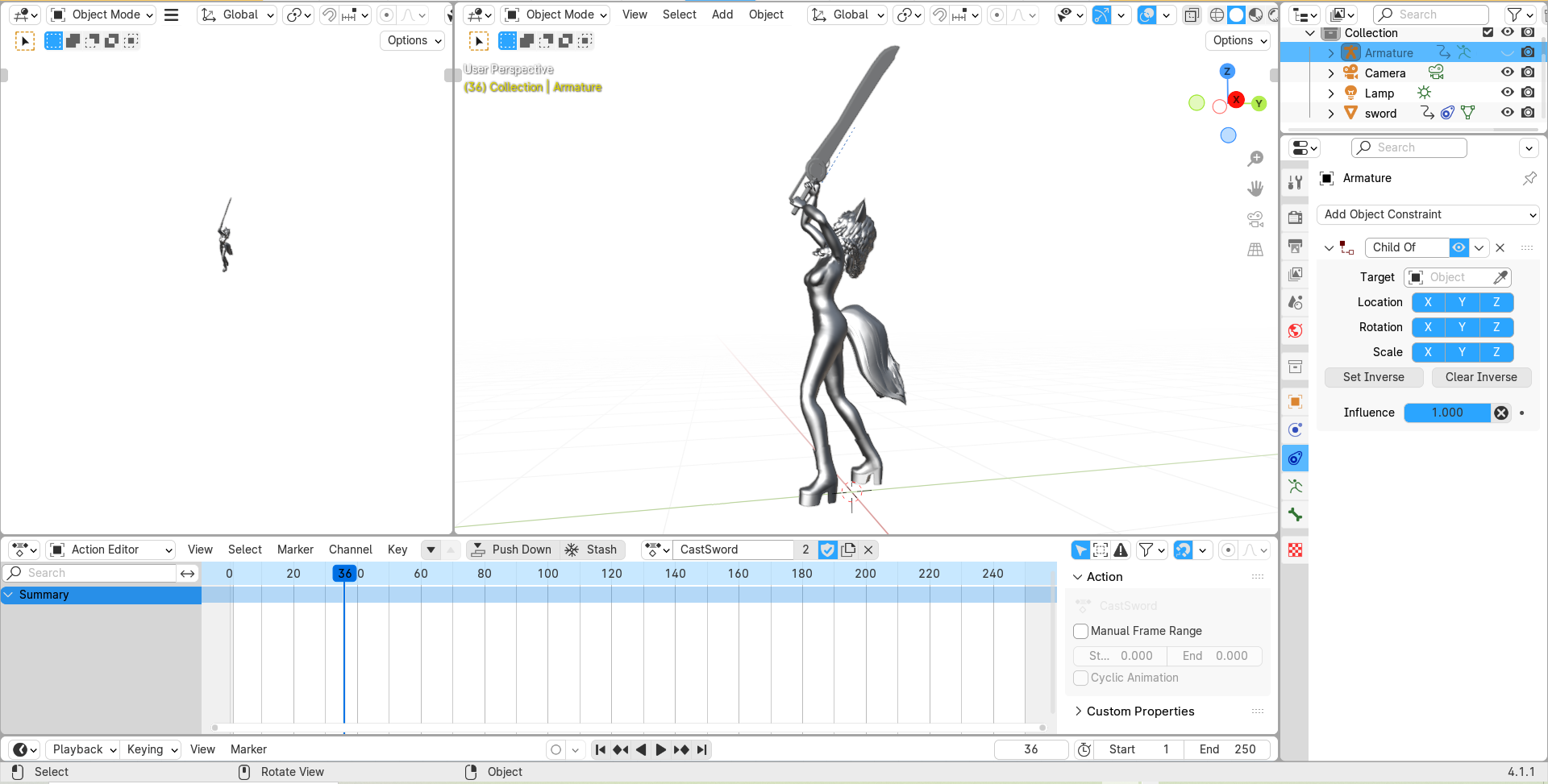
I then exported the model as a GLB and imported it into PixelOver, the sword dose not follow the right hand and just stays in the same position, after tinkering around I found that there is a way to edit the bones and add a contraint and target from pixel over but I could not find the sword amongst the hierarchy.
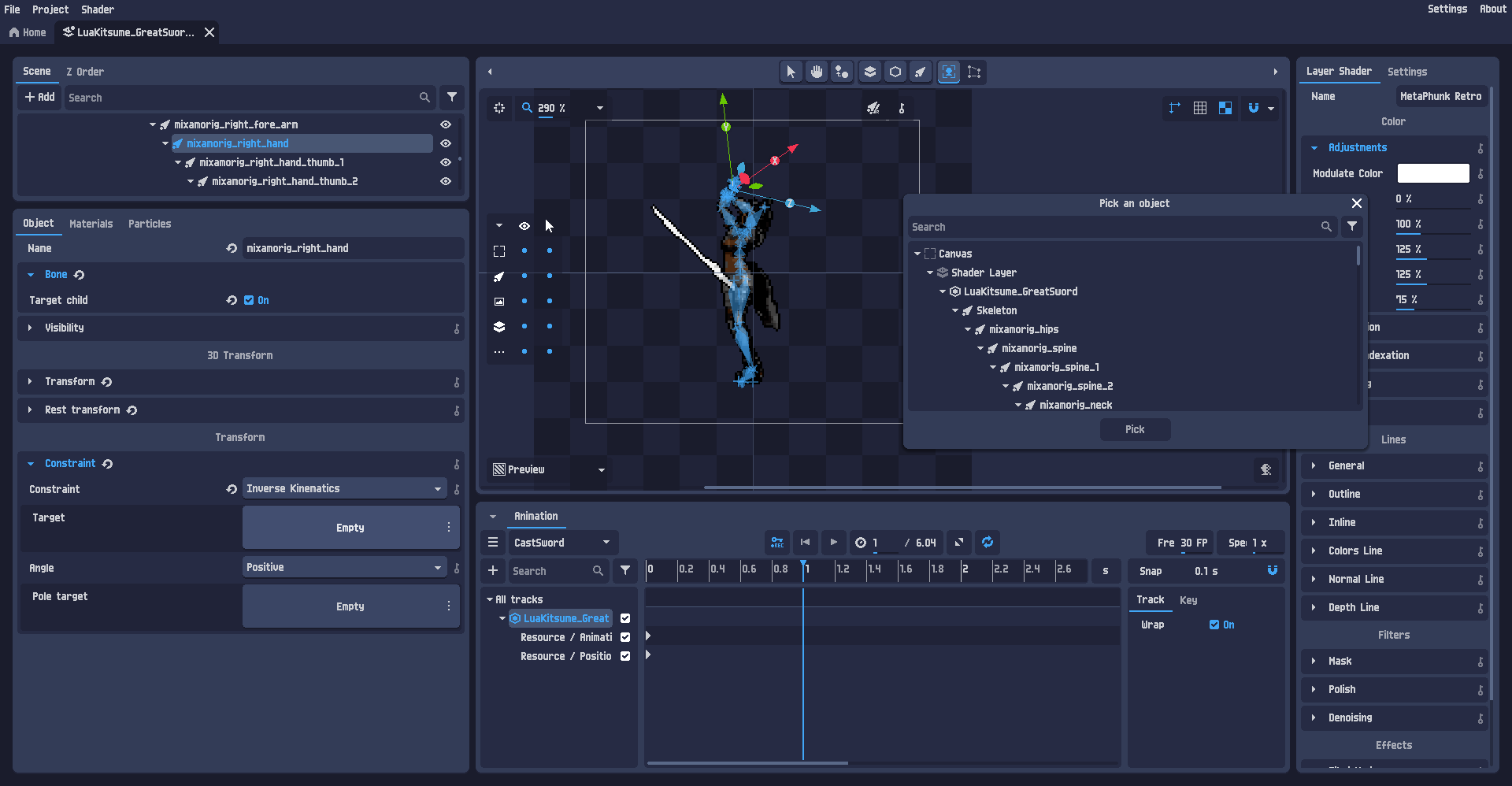
I think that I'm doing something wrong and I assume that you can import the models and add a constraint in pixel over, lets say a sword that gets added as a child of the character models armature and is attached to the models right hand like how you do it in blender but I'm a bit stuck and don't know how to do this or even load up 2 different models into the same scene in pixel over.
I also noticed that you can import a blender project directly into pixel over but I have not yet tried this and will do so after posting this issue, I could not find any help or documentation on how to set up a prop but I'm sure its there somewhere if I look around more but I would appreciate if anyone could help me understand what I am doing wrong and how to best use props in pixelover rigged 3d models.
Incase you know how to solve this issue or can post a link to documentation explaining how to use a prop and add it as a constrained item as a child of a rigged 3d model the please share.
Thanks.