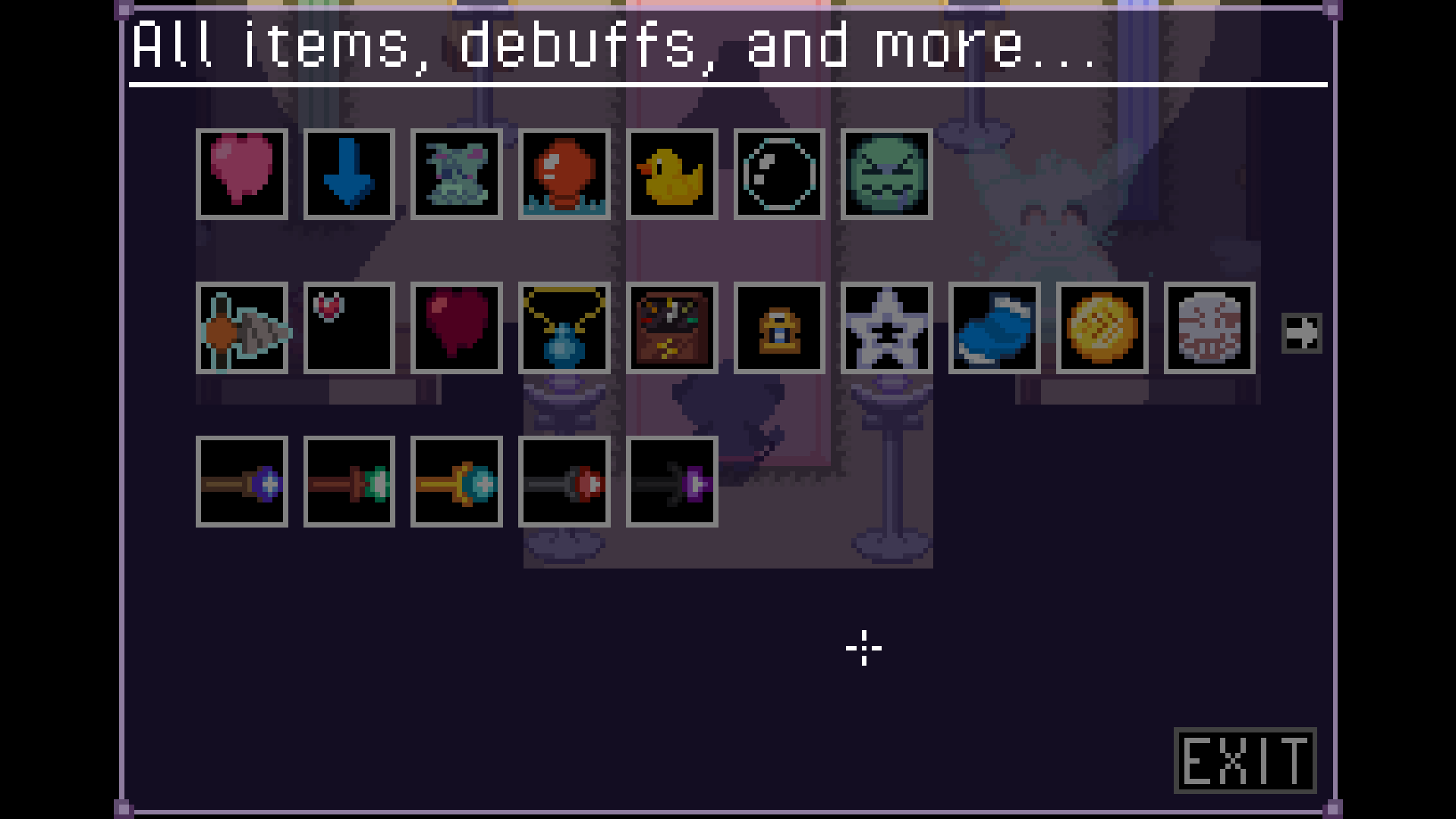I just found out about it existing from the change logs, I've tried pressing the F keys but none of em work, is there a specfic intended way to get it or?

Fight spirits to survive in a haunted house! ... Or don't. · By
I followed what you said to do and it's not working. I don't if I am doing something wrong or I'm stupid (which I know I am)
what is it supposed to look like when it works? every time I made a new debug file it just starts up the game like normal just not in debug mode. I apologize for the inconvenience
you can test if you are in debug mode by starting a new game and pressing f8. here is a picture guide as well
Step 1 (pic 1). make a new txt file, and ensure that you can see the .txt at the end. if you can't you wont be able to change the file type
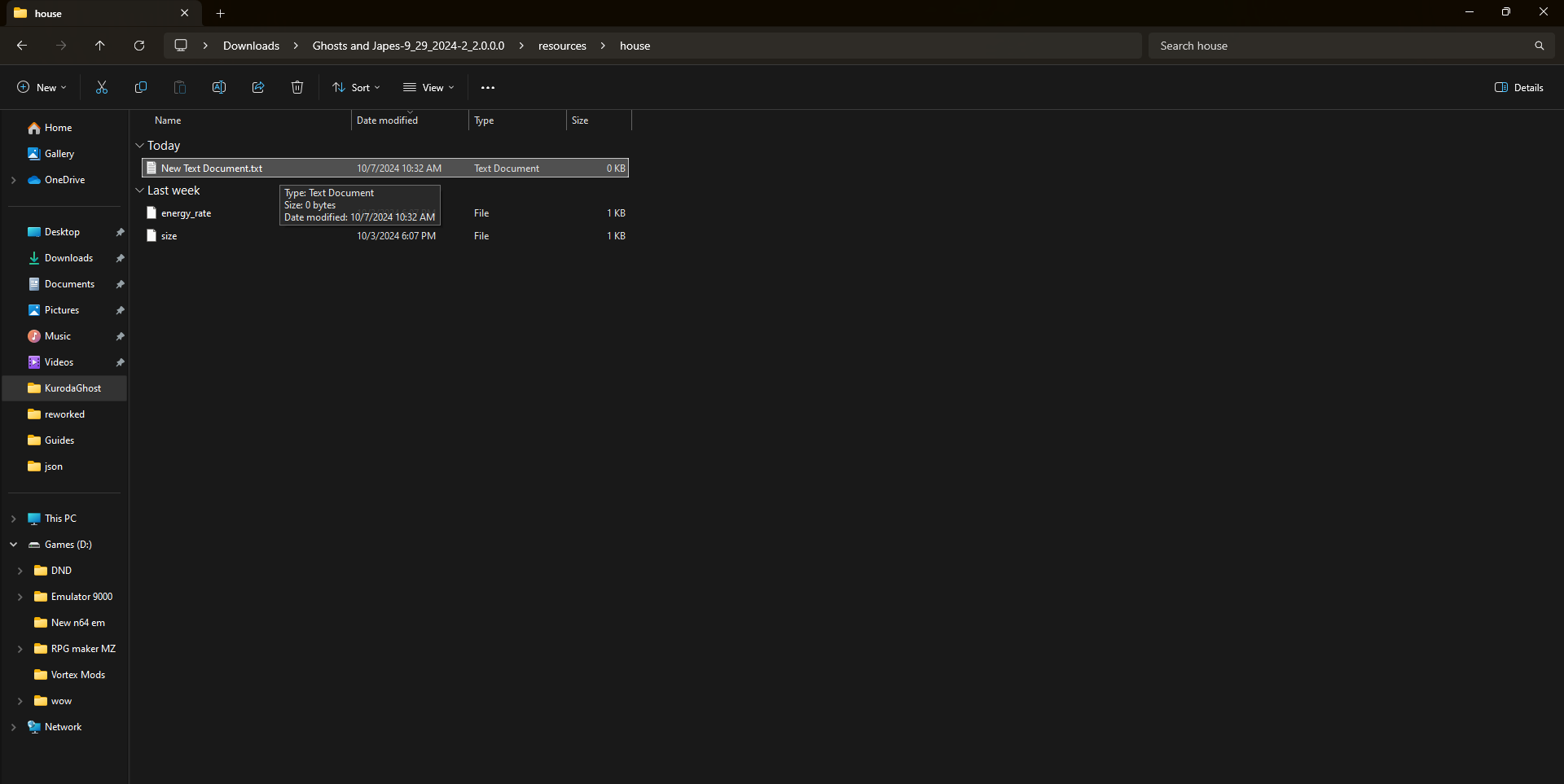
Step 2 (pic 2). Name the file debug
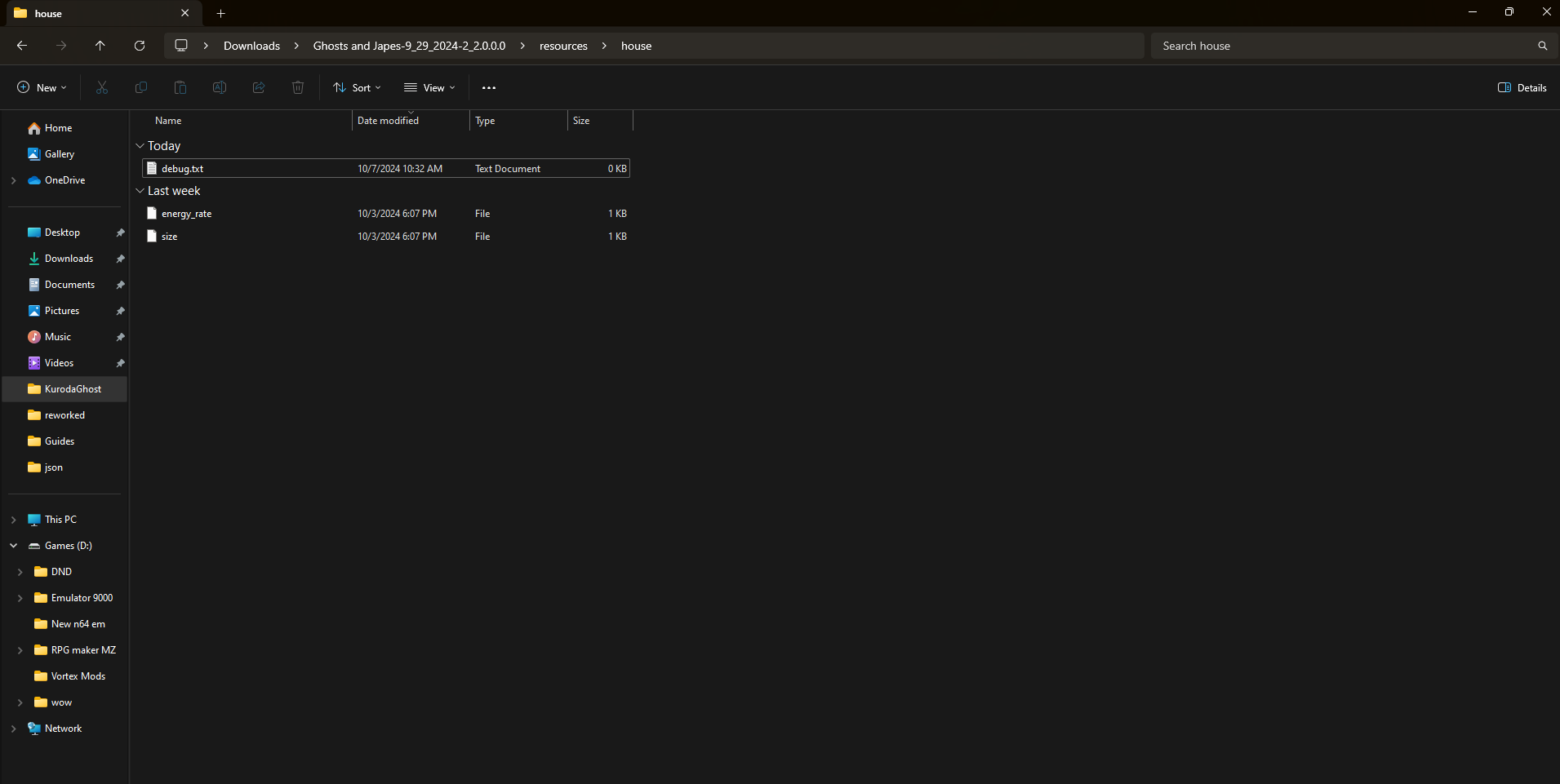
Step 3 (pic 3). delete the .txt at the end then click yes to save it as a plain file
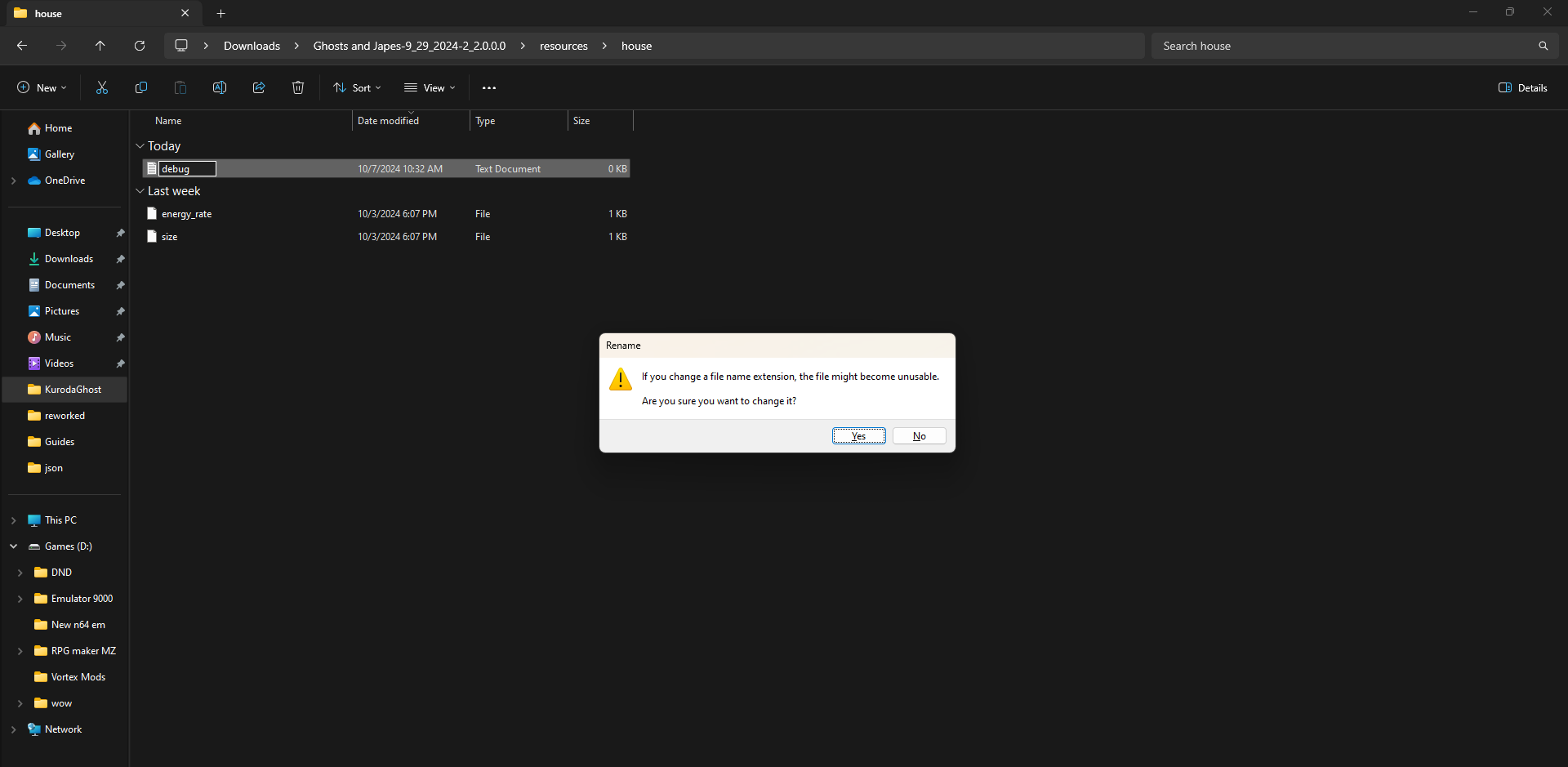
After that, you should be able to start a game and use the debug keys. I hope that helps
Edit: to avoid confusion, the game looks exactly the same until you enter and press one of the debug keys. here is f8 for example