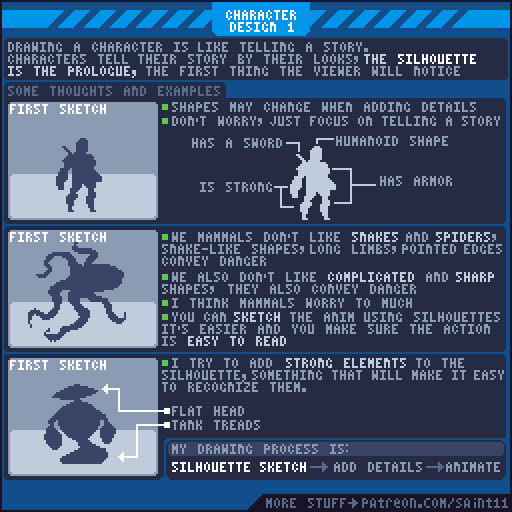ok, so I have quite advanced Photoshop skills but pixel art totally baffles me. I spent a considerable amount of time with my first artwork and ended up with MS Paint-like art despite following as much good advice as I could from this website: http://pixeljoint.com/forum/forum_posts.asp?TID=11299&PID=139318#139318. It gave me a lot of good tips like: turn off all anti-alias. use the pencil tool. zoom in. Use a limited palette. Show a grid.
I'm not using Photoshop. I'm using a tool called Affinity Photo which is a cheaper version without a pencil tool. Spam me with your favorite tips for making successful drawings. TIA!