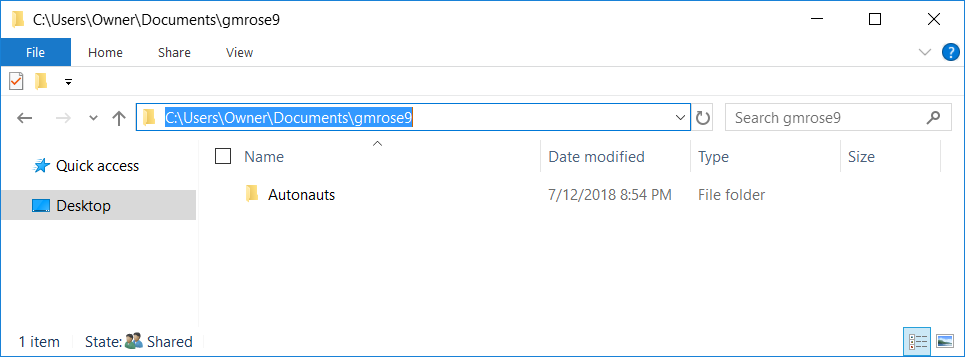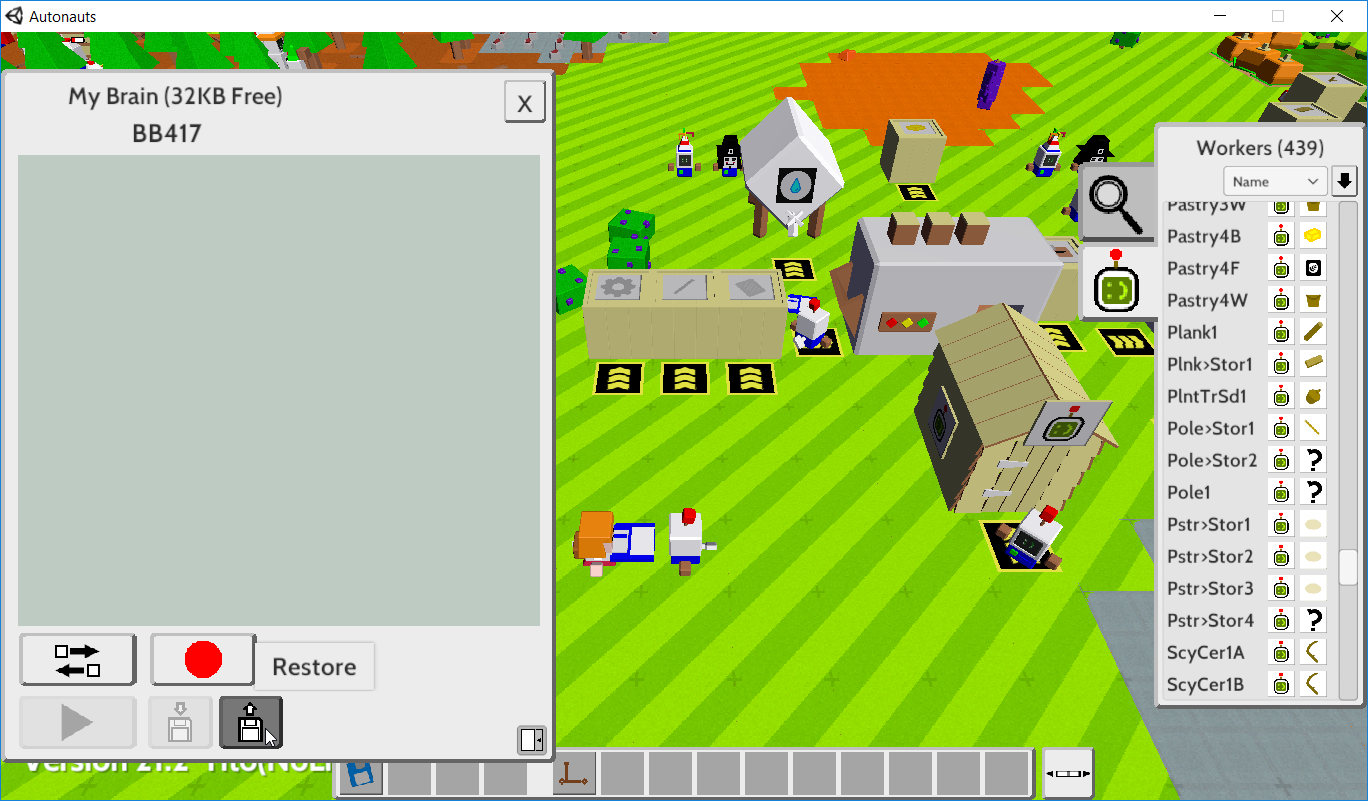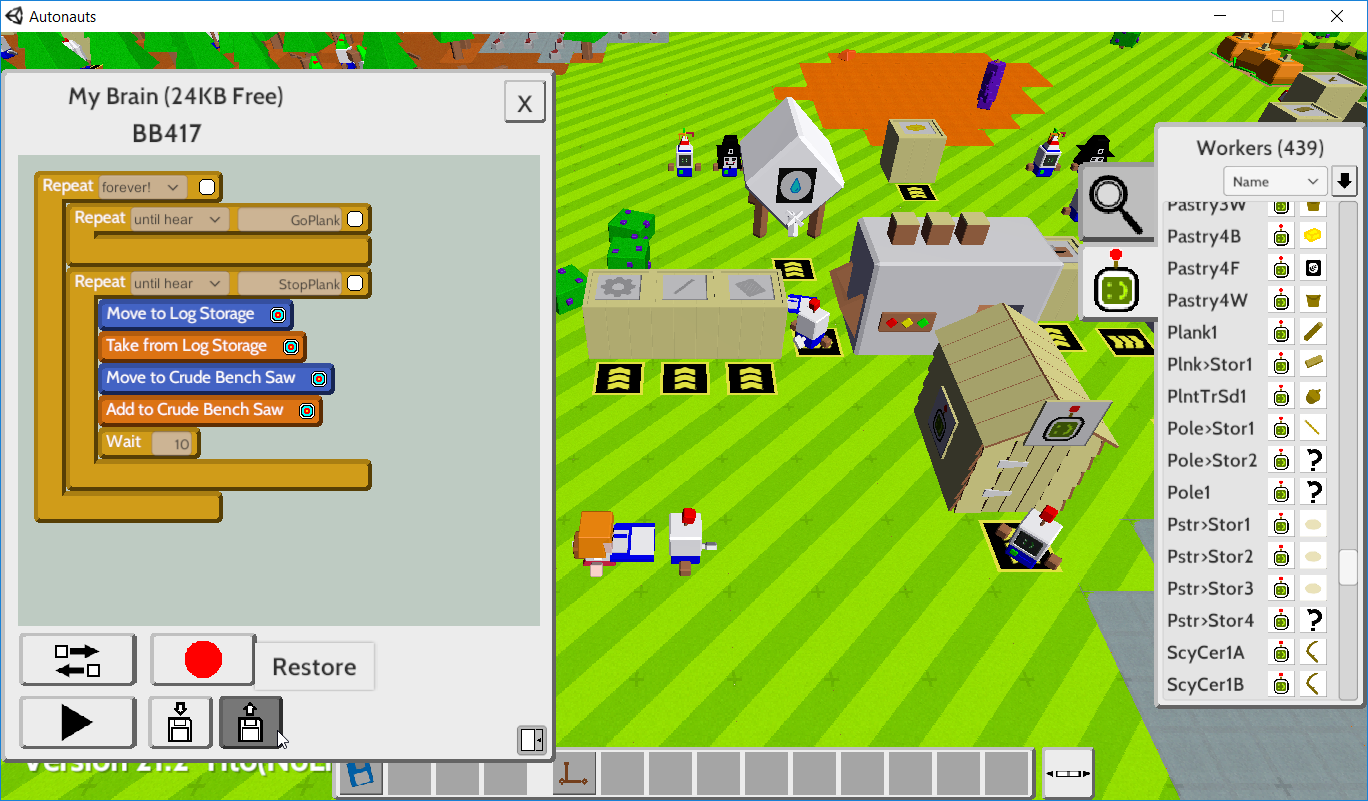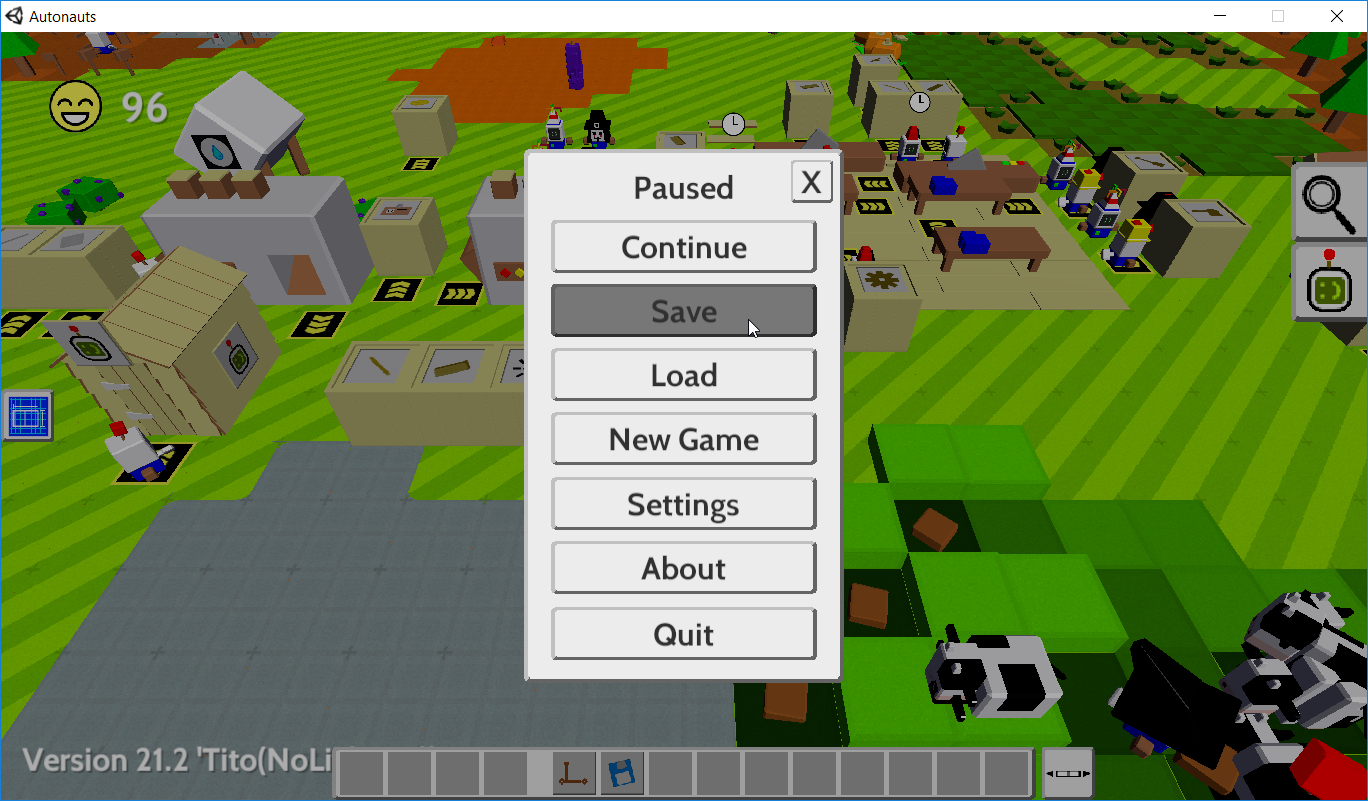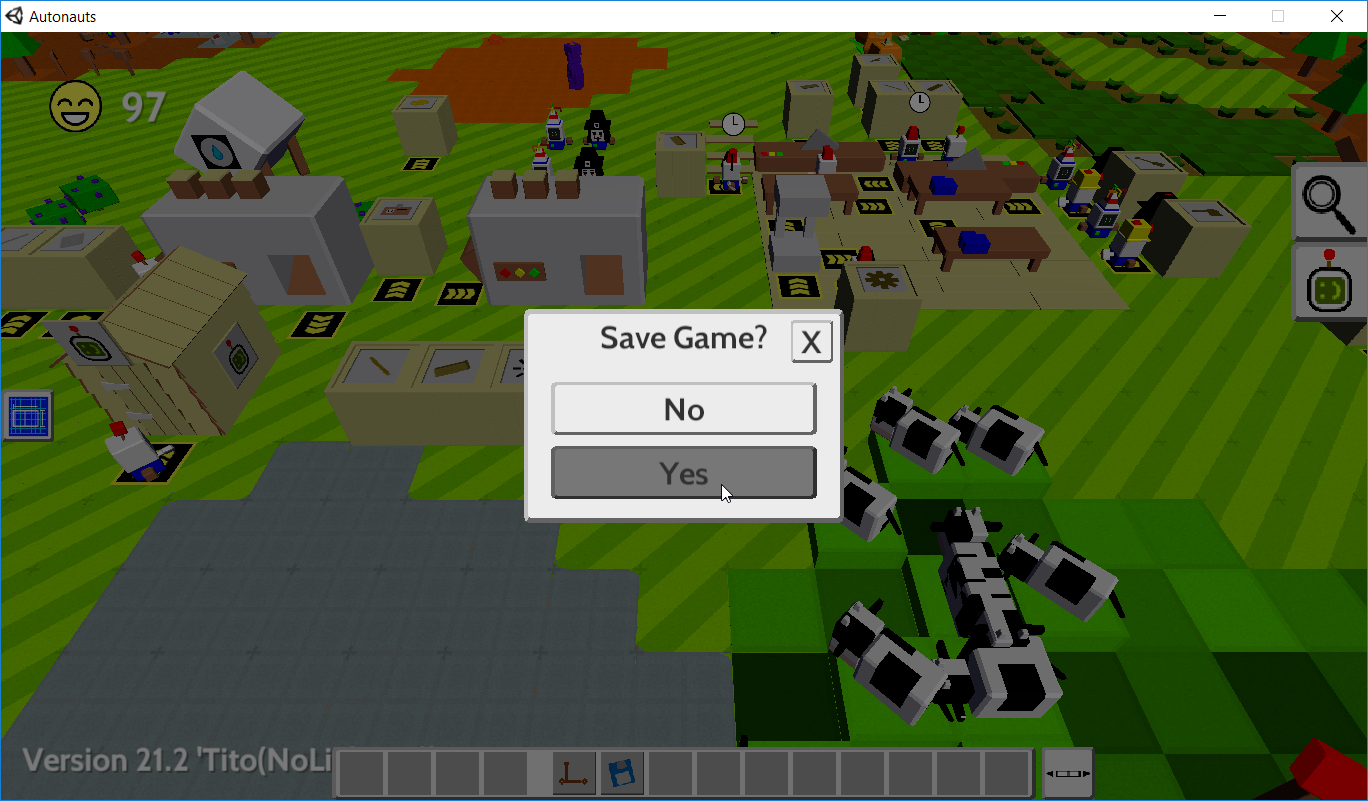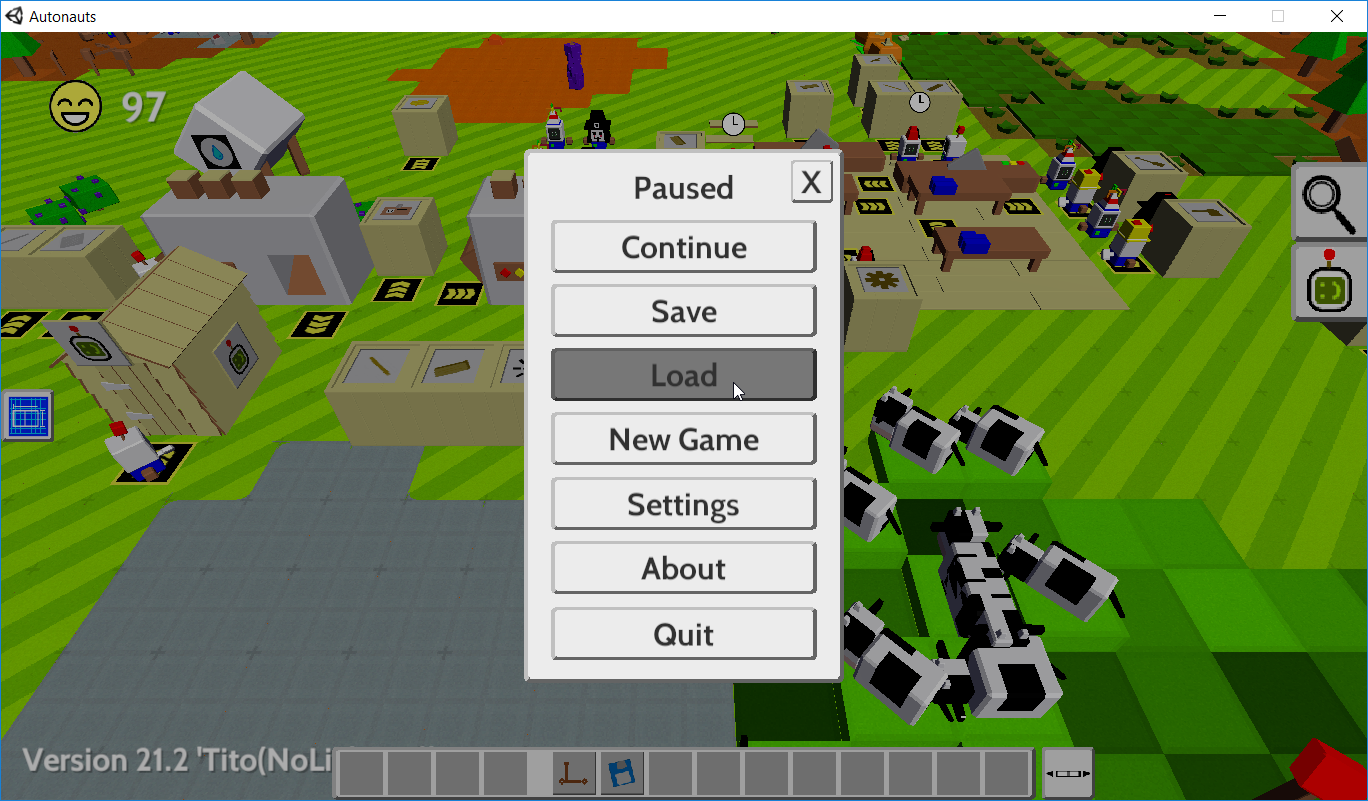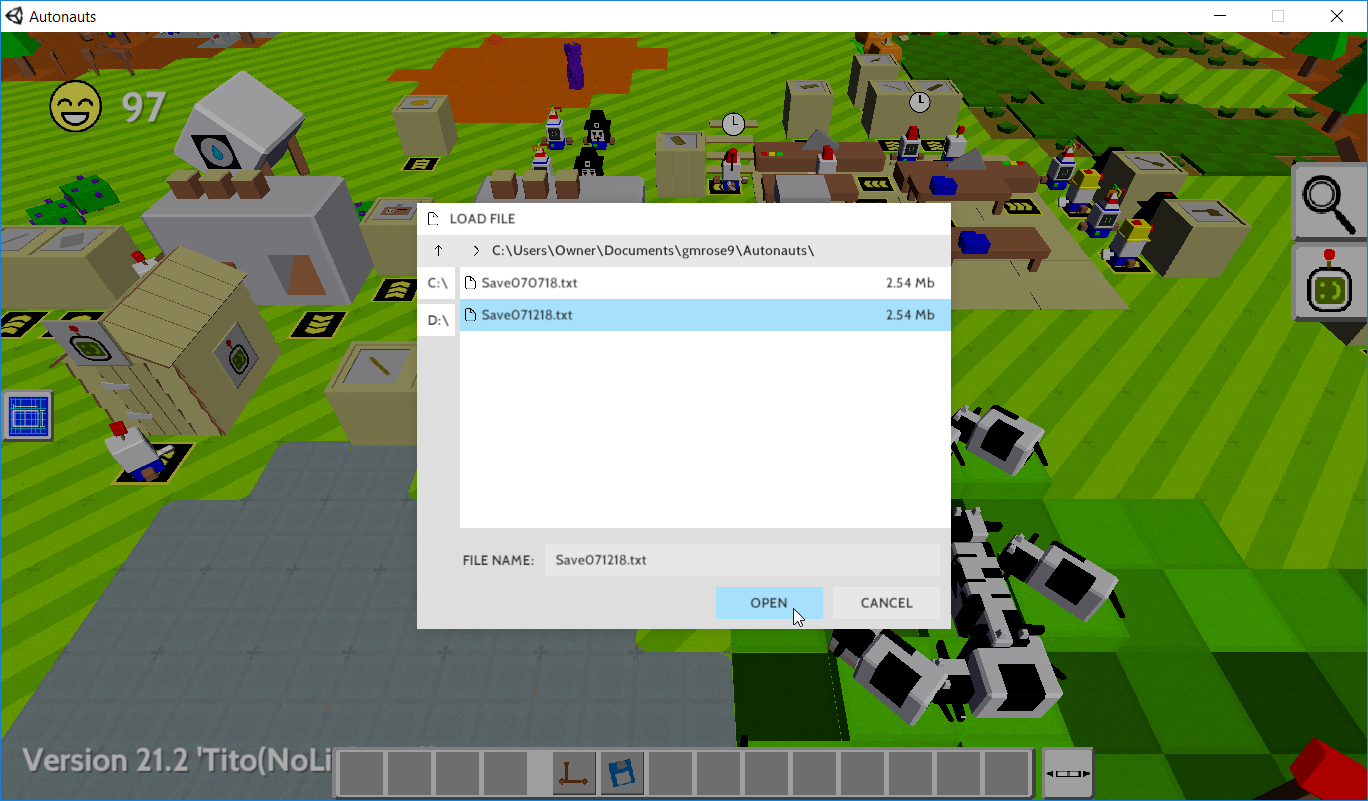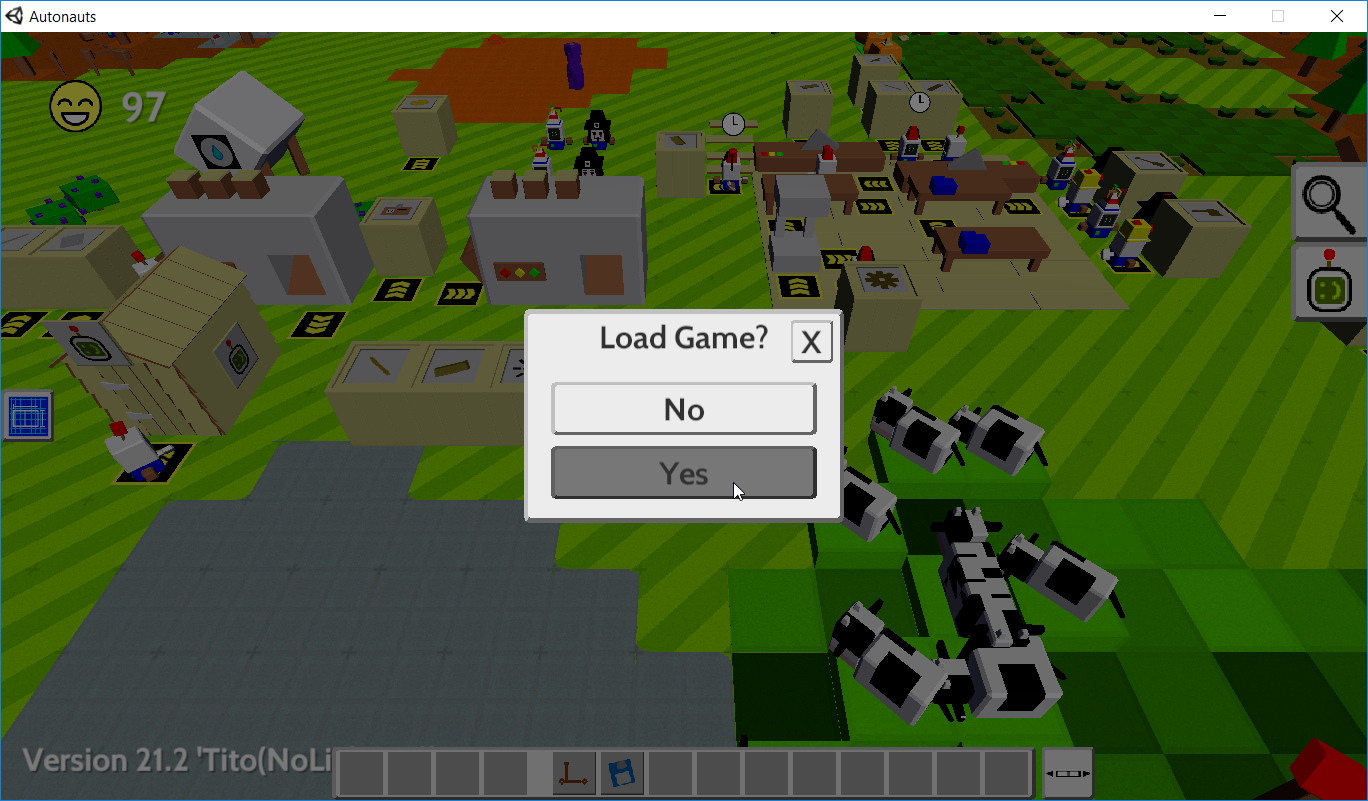I wanna know how the crude data storage works, so i can do stuff like increase the amount of commands that my bots can handle. Also, how does saving work?
Crude Data Storage is not used for increasing the amount of commands that your bots can handle. Instead it is used for copying the commands of one bot to become the commands of a new bot.
For example, I have a bot named “Plank1” whose commands are to wait until it hears another bot shout “GoPlank” (because the Plank Storage is not full) and then will take a Log from Log Storage and cut it into planks at a Crude Bench Saw until it hears another bot shout “StopPlank” (because the Plank Storage is full).
If the FarmerPlayer is holding in its hands a Crude Data Storage and you have control of this bot, you will see next to the “Stop/Go” button two diskette icons. The first diskette icon is labeled as “Backup”. Click on the “Backup” icon and the commands of this bot will be backed up to the Crude Data Storage, as shown below.
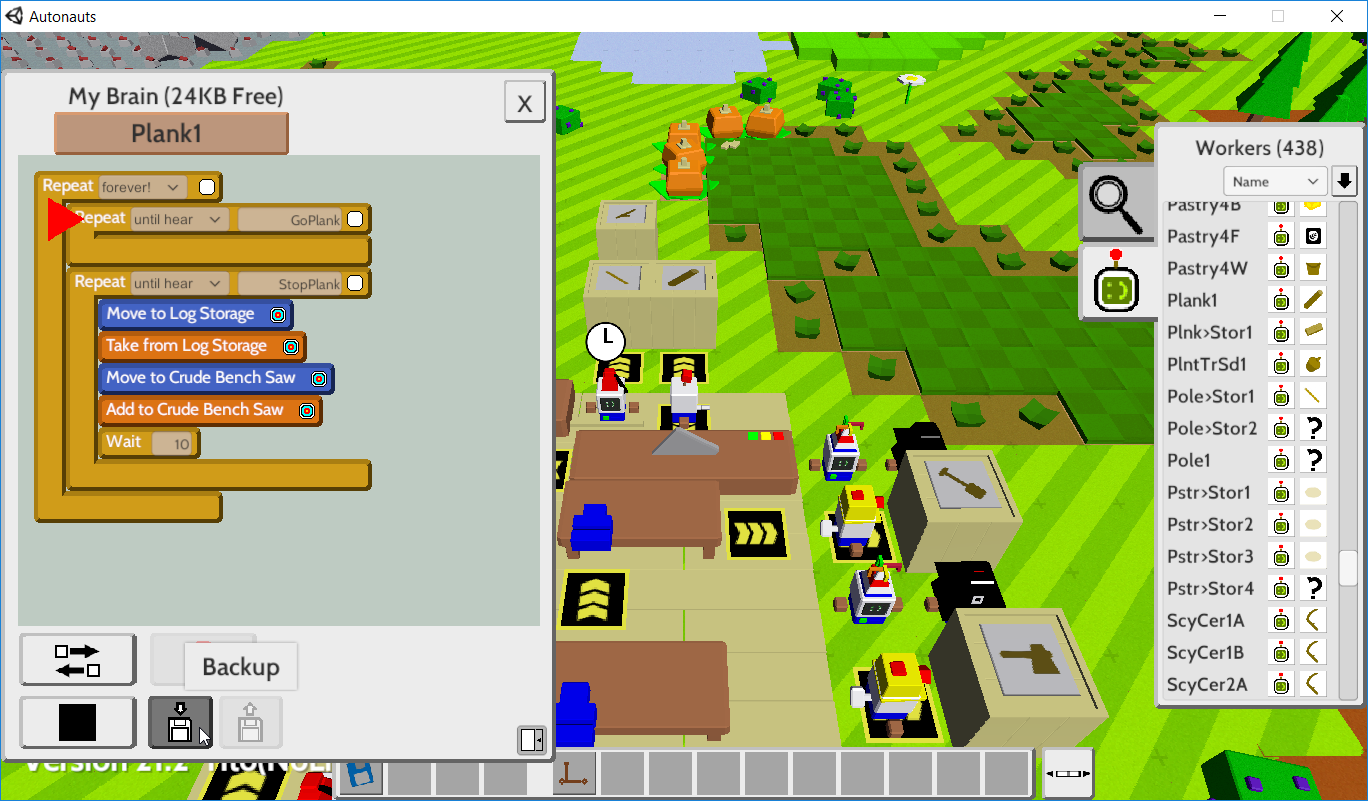
A window will open labeled “SAVE FILE”. You should change the folder shown to the folder where you want all of your Autonauts saves to be kept, such as “C:\Users\Owner\Documents\yourname\Autonauts”. To change the folder, you can click on the Up Arrow at the left of the folder name shown if you need to go to a higher folder, or click on a folder name shown in the window if you need to go to a lower folder. Once you are at the desired folder, enter the desired save file name in the field labeled “FILE NAME”. For example, you could name the save file that was created on July 12, 2018 as “Save071218.txt”. Click on the “SAVE” button.
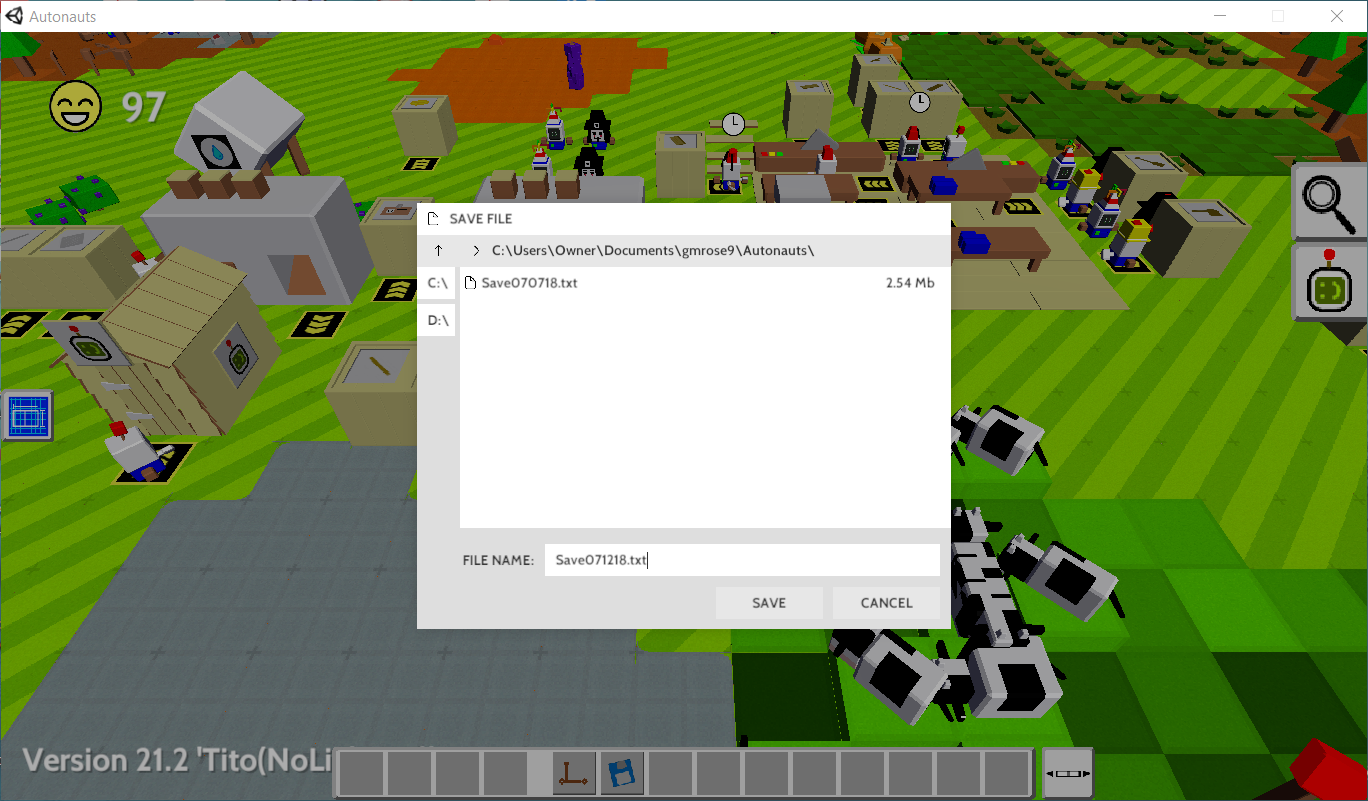
Hi. This usually happens because the game doesn't know what default folder to put the save file in so it just quits. The way to fix it is to load a file first. The game will then remember the last folder it loaded from and save there in future. Here's a test level for you to load.
https://www.dropbox.com/s/0nwb8e0rli83krp/test.txt?dl=0
Just download it and put it into a folder on your desktop.
BTW this problem will be fixed in the next version.
Denki has provided us with very good information on many issues. I would like to suggest that rather than exactly following Denki's statement "Just download it and put it into a folder on your desktop", you should instead download that file and put it into a well-named folder that is not on your desktop, such as a folder that you can create below your own "Documents" folder named "Autonauts" as shown below. Keeping all of your Autonauts files in this folder will help you to find them.
Too many times people suggest that files and folders be "put on your desktop", but if you put everything there it will become a big mess. If you always dump everything on the floor of your home, you would have the same problem.