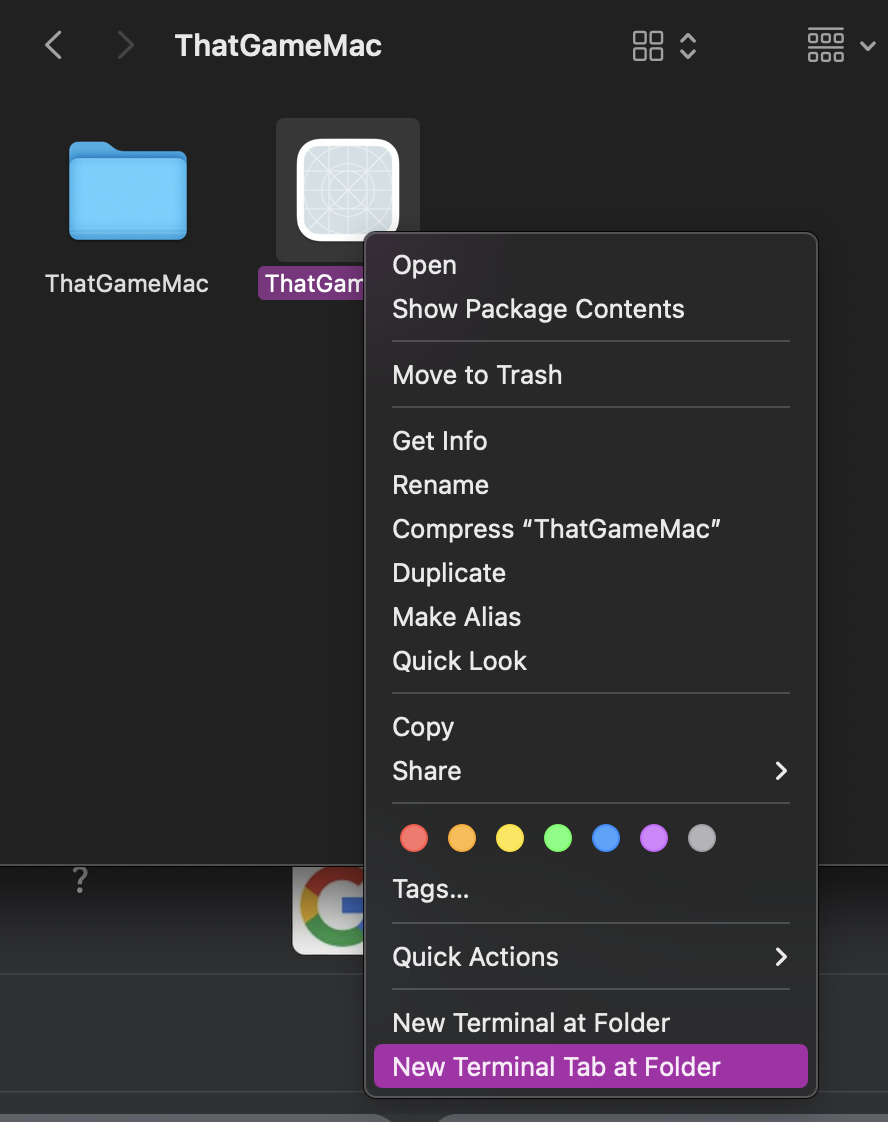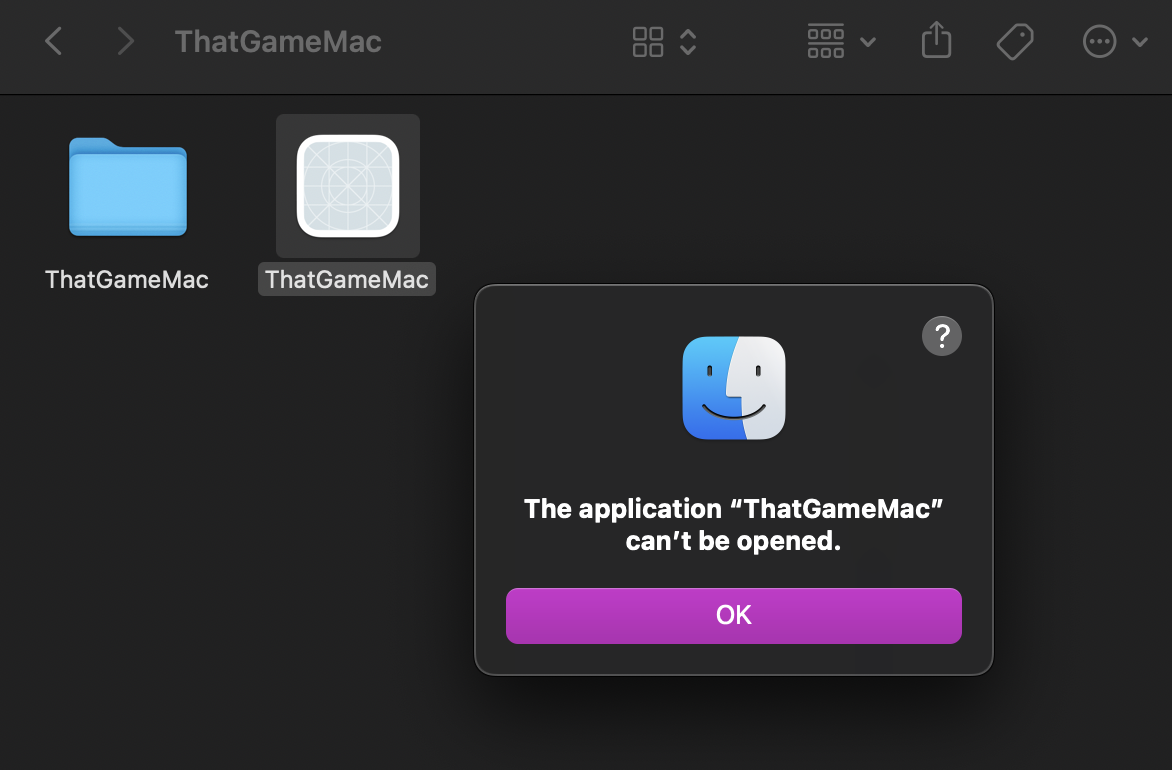I also had issues opening it at first.
I tried opening it from the terminal but get this error:
The application cannot be opened for an unexpected reason, error=Error Domain=RBSRequestErrorDomain Code=5 "Launch failed." UserInfo={NSLocalizedFailureReason=Launch failed., NSUnderlyingError=0x6000006903c0 {Error Domain=NSPOSIXErrorDomain Code=111 "Unknown error: 111" UserInfo={NSLocalizedDescription=Launchd job spawn failed}}}
That led me to this article: https://developer.apple.com/forums/thread/676627
In short to fix it run the following command in your terminal in the folder where the app/game is located: chmod +x ThatGameMac.app/Contents/MacOS/ThatGame
You should then be able to open the app. After I opened it the first time I had to first allow it to run by going to System Preferences > Security & Privacy > General > "Open Anyway"