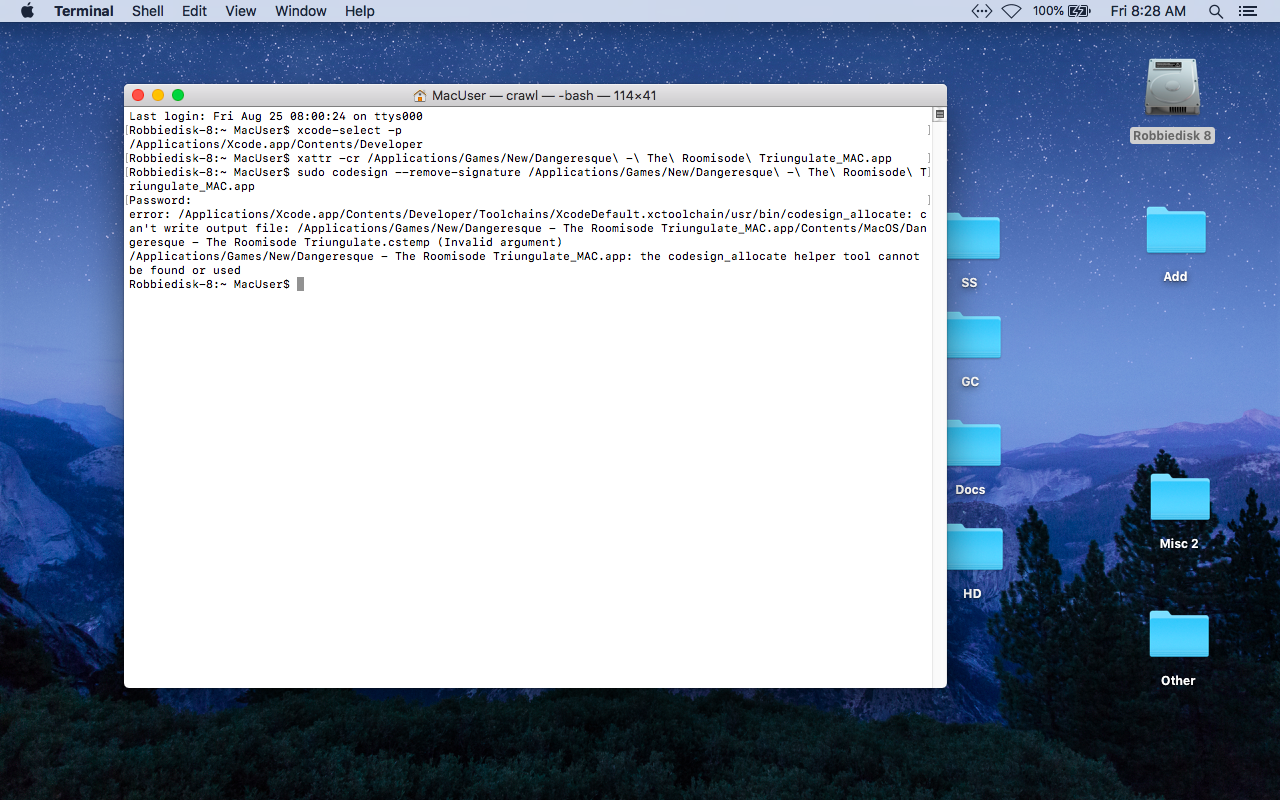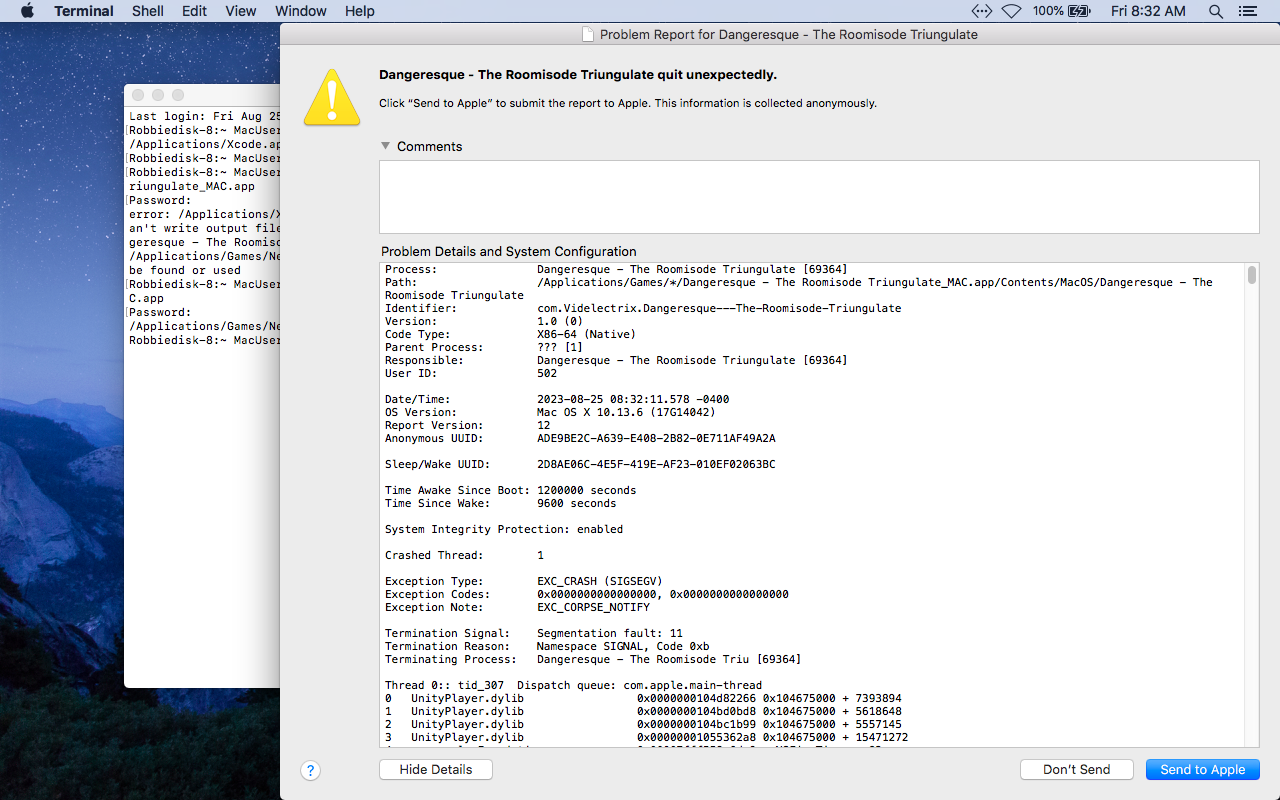Here's how to fix the problem so you can run the app on newer versions of MacOS (this is just a local fix, not something that can be distributed). The code signature is the problem, so you have to remove the existing one and add one of your own so the app will launch on the local machine. You'll need to use the Terminal app in the Utilities folder. You'll also need to be logged into a user account on your Mac that has administrator privileges.
Fire up the terminal and open the folder where you have the Dangeresque app installed (probably your /Applications folder.
Type the following into the open terminal window:
xattr -cr
Make sure to type a space after the -cr, then find the Dangeresque app and drag and drop it on top of the open terminal window where you just typed the xattr line. This will paste in the full path to the app after -cr. If it is in the Applications folder, it will look something like this:
xattr -cr /Applications/Dangeresque\ -\ The\ Roomisode\ Triungulate_MAC.app
Once done, press Return. If all goes well nothing will happen except that a new prompt will appear so you can type more commands. Now type the following:
sudo codesign --remove-signature
Once again, make sure you add a space after --remove-signature and then drag and drop the Dangeresque app into the open terminal window. If the app is in your Applications folder, the line should now look like this:
sudo codesign --remove-signature /Applications/Dangeresque\ -\ The\ Roomisode\ Triungulate_MAC.app
Press Return to execute this command. You should be prompted to enter your administrator account password:
Password:
Now type your administrator account password (the one you use to log in). Note that you won't see anything happening in the terminal window as you type your password, this is normal and is how UNIX handles secure password input. Just trust that what you are typing is getting entered. Finally press Return to submit your password and sign the app. This should very quickly return you to the terminal prompt (though your Mac might ask to install some command line tools, if so, let them get installed.
Type the following into the terminal:
sudo codesign -fs -
Once again, add a space after the final - above and drag and drop the Dangeresque app into the open Terminal window. It will probably look like this:
sudo codesign -fs - /Applications/Dangeresque\ -\ The\ Roomisode\ Triungulate_MAC.app
Press Return and re-enter your administrator password if prompted. You should once again find yourself back at a command line prompt without any errors.
If everything went well, you should now be able to launch the app normally on this Mac without any warnings. I can confirm that it works just fine on even the latest Ventura version, even with an Apple Silicon Mac. If you delete this app and reinstall it in the future, you may need to follow these steps again to get it working, but so long as you leave the app on your Mac it will just work without needing to follow these steps again.
Enjoy.