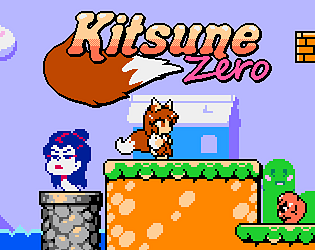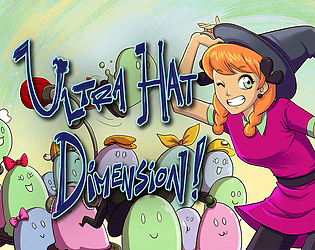That's adorable, thanks for sharing :D
Eniko
Creator of
Recent community posts
Unfortunately there is too much cost involved with maintaining a Mac version of our games at this time. However, there are ways to get Kitsune Tails working on Mac unofficially, and this post has a link to a pastebin explaining how. It also has links to resources explaining why it is too hard and expensive to officially support a Mac version.
Changelog
2024-08-29, version 1.0.3.4:
- Custom levels with file errors now show the full file path in parentheses
- Restart room now restarts the in-level timer if you're in the first room of the map
- Fixed a bug in the json parser that could cause errors on files with trailing whitespace
2024-08-29, version 1.0.3.3:
- OST is now available on Steam
- You can now swap characters with the special button after beating the game
- Steam Workshop integration
- Added the ability to toggle on a time played timer and level timer to the options menu
- Updated libsteam_api.so for Linux versions to fix a sporadic crash on launch issue
- Change #if GL_ES to #ifdef GL_ES in ntsc-generate-screen-texture.frag (fixes issues for players attempting to play on MacOS)
2024-08-12, version 1.0.2.0:
- Add low-flashing version of eel tileset.
- Haunted Heist minigame should no longer churn through RAM on systems with misbehaving GPU drivers.
- Make live Haunted Heist decoy fade into darkness properly.
- Fix triggerable tutorial textboxes being always visible on repeat visits.
- Moved rolling skulls just before outside section in 2-4 slightly to the right.
- Second room in 2-4 no longer requires jump speed to get up the moving block with the apple power up.
- Made the jump to the treasure boxes at the very top of the 2nd room of 4-4 easier.
- Changed 4-6 so moving platforms are always on the same cycle.
- Add 5-1 glide tutorial.
- The groups of three oncoming moving platforms in the 2nd room of 5-3 now consistently activate together.
- Nerfed the heck out of 5-4.
- Made the first spikes in 5-6 lower, added an air power up.
- Platform flanked by tanuki ninjas in 5-7 no longer requires run speed to jump up.
- 6-3 no longer has a slope into lava.
- Made moving platform at end of 6-3 slightly slower.
- Made 2nd moving platform in the 2nd room of 6-7 slightly slower.
- Fix lava at very end of 6-7.
2024-08-03, version 1.0.1.0:
- Analog stick double press bug in menus fixed
- Fix 5-1 circular platforms
General Questions
How do I report crashing bugs?
Send any of the following files which exist to support@kitsunegames.com "kt-run.log", "crash.log", and "crash_unhandled.log", along with a description of the problem and - if possible - instructions to reproduce the issue.
How do I enable cheats?
To enable (or disable) cheats hold the menu special button while on the titlescreen's root menu and perform the following inputs:
Up, up, down, down, left, right, left, right, up, down, up, down
A jingle should play if done successfully. If the jingle is the power up sound, cheats should now be available in the options menu.
You can also specify "-cheats" as a command line option when starting the game to always start the game with cheats enabled.
How do I exit custom minigames?
You can exit any custom minigame (found in the mods menu) by pressing the open menu and inventory buttons. By default this is "escape" and "i" on keyboard, and "back" and "start" on gamepad.
How do I skip the death sequence?
You can skip it using whatever button you have bound to "Cancel", by default this is "z" on keyboard and the right face button on gamepad.
Troubleshooting
If the game crashes on startup, try forcing the game into Direct3D mode by running 'Direct3D mode.bat'. If that fails please check the technical issues for specific issues that might be affecting you, or follow the instructions here for general troubleshooting, checking to see if your problem has been resolved after each step.
- Run the game again if it crashes on startup
- Restart your computer
- Update your video drivers
- Uninstall and reinstall Kitsune Tails entirely
- If you have anti-virus installed try whitelisting Kitsune Tails
Technical Issues
For most of these issues, first try forcing the game into Direct3D mode by running 'Direct3D mode.bat'.
Haunted Heist causes a huge spike in RAM and can cause my system to become unstable
We are working on a fix for this issue. This is caused by bad drivers which don't respect commands to update a small section of the palette texture the game uses and which instead duplicate all the data every time. If you're on Windows, please try to run the game in Direct3D mode. If you have both integrated graphics and a dedicated GPU check the instructions further down this thread for how to force your system to use your dedicated GPU when running the game.
Black screen on startup, no crash, but I can hear music
This is probably an issue with your display drivers, please update your display drivers to the most recent version.
I have massive FPS drops
This may be a conflict with third party graphics software, particularly the Razer Cortex software. If you have Razer Cortex software installed disable the FPS counter, or disable or uninstall the software entirely.
The game doesn't start when I run it (no crash)
This may be an issue with your anti-virus software, particularly Avast. If this happens please try the following potential solutions:
- Restart the itch.io app
- Restart your computer (and the itch.io app)
- Close the itch.io app and restart it by right clicking on the shortcut and selecting "Run as administrator"
This may also be caused by an incompatibility in the SATA AHCI controller on Windows 10 systems, particularly those upgraded from an earlier version of Windows. For information on this issue see 'The game doesn't start or crash and it's not my anti-virus' below.
Game crashes on startup using a laptop with an Intel integrated graphics chip and an AMD/Nvidia GPU
Your system may be trying to run Kitsune Tails on your integrated graphics rather than on your GPU. Try forcing the game into Direct3D mode by running 'Direct3D mode.bat'. If that doesn't resolve your issue please follow the guide that matches your GPU (AMD or Nvidia).
Nvidia:
- Go to the NVIDIA Control Panel by right clicking on your desk top and clicking on "NVIDIA Control Panel".
- In the default screen that pops up (it should be "manage 3D settings", and the "Program Settings" tab should be automatically selected), under "1. Select a program to customize:" hit the "Add" button.
- From here, navigate to the folder where you installed Kitsune Tails.
- Select KitsuneTails.exe and click open.
- Then, under "2. Select the preferred graphics processor for this program:" open the drop-down menu and select "High-performance NVIDIA processor".
- Finally, hit apply in the far bottom right corner.
- Restart the itch app and/or your computer if necessary.
AMD: (NOTE: The process for AMD GPUs may vary.)
- Go to Graphics > PowerPlay - Set Plugged In and Battery to Maximum Performance. Click Apply.
- If applicable to your graphics card, go to Graphics > 3D and move the slider across to Performance so it is set for Optimal Performance. Click Apply.
- Find the Switchable Graphics tab in your Catalyst Control Center if present, and navigate to the folder where you installed Kitsune Tails. Locate KitsuneTails.exe, and set it to High Performance. Click Apply.
- Restart the itch app and/or your computer if necessary.
The game doesn't start or crash and it's not my anti-virus
If you've tried the steps to make Kitsune Tails work with your antivirus and you're running Windows 10, the cause may be a rare incompatibility in some SATA AHCI controllers, especially on systems that were upgraded to Windows 10 from an earlier version.
To fix this follow these steps:
- Open the Control Panel
- Open 'Hardware and Sound'
- Select 'Device Manager' under the 'Devices and Printers' heading
- Expand the 'IDE ATA/ATAPI controllers' item
- Select the controller with 'SATA AHCI' in its name. To verify that you've selected the right controller, right-click the controller, select 'Properties', click the 'Driver' tab, and click 'Driver Details'. Verify that iastor.sys (or iastora.sys) is a listed driver, and click OK.
- From the 'Driver' tab, select 'Update Driver'.
- Select 'Browse my computer for driver software'.
- Select 'Let me pick from a list of device drivers on my computer'.
- Select 'Standard SATA AHCI Controller'
- Click 'Next', then 'Close', and then restart your computer.
To get started with modding, navigate to where Kitsune Tails was installed on your drive. Open the "docs" folder, and all the modding information will be there. You can read the index text file, "Kitsune Tails Map Editing Guide.pdf" if you want to make custom maps, or "inari_api.html" if you want to make minigames. For the time being we've created a Discord forum on the Kitsune Games Discord where you can post levels and games. You can join the discord at https://discord.gg/kitsunegames
We can't wait to see what you make!
Contact us using the email at https://kitsunegames.com/contact and we'll see what we can do for you
There's some helpful info here and in the comments there's one person who reverse engineered the game and made an exhaustive list of items each god likes https://midboss.fandom.com/wiki/Shrines
You have to host the images somewhere yourself (if I recall correctly on https because itch itself is on https) and then you can edit the HTML for your store page and put something like this in, manually:
<p style="text-align: center;"><img src="https://yourdomain.com/images/cutegif01.gif"></p>
General Questions
How do I report crashing bugs?
First, locate the directory Ultra Hat Dimension stores its user files. On Windows type %APPDATA% (with the percent signs) into the address bar at the top of file explorer and open the "Ultra Hat Dimension" folder. On Linux this folder will be under XDG_DATA_HOME, and on Mac under /Library/Application Support in your home.
Send any of the following files which exist in this folder to support@kitsunegames.com, along with a description of the problem and - if possible - instructions to reproduce the issue: "run.log", "crash.log".
Troubleshooting
If the game crashes on startup, please check the technical issues for specific issues that might be affecting you, or follow the instructions here for general troubleshooting, checking to see if your problem has been resolved after each step.
- Run the game again if it crashes on startup
- Restart your computer
- Update your video drivers
- Uninstall and reinstall Ultra Hat Dimension entirely
- If you have anti-virus installed try whitelisting Ultra Hat Dimension
Technical Issues
Black screen on startup, no crash, but I can hear music
This is probably an issue with your display drivers, please update your display drivers to the most recent version.
I have massive FPS drops
This may be a conflict with third party graphics software, particularly the Razer Cortex software. If you have Razer Cortex software installed disable the FPS counter, or disable or uninstall the software entirely.
The game doesn't start when I run it (no crash)
This may be an issue with your anti-virus software, particularly Avast. If this happens please try the following potential solutions:
- Restart the itch.io app
- Restart your computer (and the itch.io app)
- Close the itch.io app and restart it by right clicking on the shortcut and selecting "Run as administrator"
This may also be caused by an incompatibility in the SATA AHCI controller on Windows 10 systems, particularly those upgraded from an earlier version of Windows. For information on this issue see 'The game doesn't start or crash and it's not my anti-virus' below.
Game crashes on startup using a laptop with an Intel integrated graphics chip and an AMD/Nvidia GPU
Your system may be trying to run Ultra Hat Dimension on your integrated graphics rather than on your GPU. Please follow the guide that matches your GPU (AMD or Nvidia).
Nvidia:
- Go to the NVIDIA Control Panel by right clicking on your desk top and clicking on "NVIDIA Control Panel".
- In the default screen that pops up (it should be "manage 3D settings", and the "Program Settings" tab should be automatically selected), under "1. Select a program to customize:" hit the "Add" button.
- From here, navigate to the folder where you installed Super Bernie World.
- Select SuperBernieWorld.exe and click open.
- Then, under "2. Select the preferred graphics processor for this program:" open the drop-down menu and select "High-performance NVIDIA processor".
- Finally, hit apply in the far bottom right corner.
- Restart the itch app and/or your computer if necessary.
AMD: (NOTE: The process for AMD GPUs may vary.)
- Go to Graphics > PowerPlay - Set Plugged In and Battery to Maximum Performance. Click Apply.
- If applicable to your graphics card, go to Graphics > 3D and move the slider across to Performance so it is set for Optimal Performance. Click Apply.
- Find the Switchable Graphics tab in your Catalyst Control Center if present, and navigate to the folder where you installed Super Bernie World. Locate SuperBernieWorld.exe, and set it to High Performance. Click Apply.
- Restart the itch app and/or your computer if necessary.
The game doesn't start or crash and it's not my anti-virus
If you've tried the steps to make Ultra Hat Dimension work with your antivirus and you're running Windows 10, the cause may be a rare incompatibility in some SATA AHCI controllers, especially on systems that were upgraded to Windows 10 from an earlier version.
To fix this follow these steps:
- Open the Control Panel
- Open 'Hardware and Sound'
- Select 'Device Manager' under the 'Devices and Printers' heading
- Expand the 'IDE ATA/ATAPI controllers' item
- Select the controller with 'SATA AHCI' in its name. To verify that you've selected the right controller, right-click the controller, select 'Properties', click the 'Driver' tab, and click 'Driver Details'. Verify that iastor.sys (or iastora.sys) is a listed driver, and click OK.
- From the 'Driver' tab, select 'Update Driver'.
- Select 'Browse my computer for driver software'.
- Select 'Let me pick from a list of device drivers on my computer'.
- Select 'Standard SATA AHCI Controller'
- Click 'Next', then 'Close', and then restart your computer.
General Questions
How do I report crashing bugs?
Go to your MidBoss folder, this will be under Documents\MidBoss on Windows. Locate any files called "save.zip", "crash.log", and "crash_unhandled.log". Email these three files to support@kitsunegames.com with a description of the problem. If the problem can be consistently reproduced by reloading the game and taking a certain action, please mention this as well.
Do you have a Discord?
Yes we sure do! Drop by and say hello.
I have a passive bonus from an ability I haven't learned yet
This would be the innate ability of the form you're currently in. Innate abilities apply automatically in that form. They also apply automatically when the form is mastered and equipped to the imp.
How do I import death cards?
There's a few ways to import cards:
- Drag and drop the image from your browser onto the game (won't work on all system configurations)
- Right click the image and click 'copy image address' or 'copy image url', then switch back to the game window
- Download the image to a file, then drag and drop that file onto the game window
What key do I use to throw things?
The Throw ability can be learned by accumulating form experience while in imp form, after learning the ability it can be used like any other ability.
How do I make a shortcut to throw an item?
After learning the Throw ability drag the item onto the item shortcut bar, and a pop up will appear. Selecting "Throw item" will create a throwing shortcut, indicated by the hand icon at the top right of the shortcut.
Troubleshooting
If the game is crashing please check the technical issues for specific issues that might be affecting you, or follow the instructions here for general troubleshooting, checking to see if your problem has been resolved after each step.
- Run the game again if it crashes on startup
- Restart your computer
- Locate MidBoss.exe on your computer. Right click it and select "Create shortcut". Right click "MidBoss.exe - Shortcut" and select properties. Under the Shortcut tab at the end of the Target text box add "-novsync", and run the game via the shortcut. If this does not work, change it to "-nomusic".
- Update your video drivers
- Uninstall and reinstall MidBoss entirely, removing any files in your Documents\MidBoss folder
- If you have anti-virus installed try whitelisting MidBoss or disabling your anti-virus
Technical Issues
Avast Antivirus: crash when starting a new game
This is apparently a new issue (as of November 24th) with Avast Antivirus. We believe specifically it's the File System Shield service. Please whitelist MidBoss and add the Documents\MidBoss folder as an exclusion to the File System Shield service. We will be working with Avast to resolve this issue and provide more detailed whitelisting instructions.
Death cards only show text over flame, game crashes when trying to save
This is probably an issue with your display drivers, especially if your GPU is a Geforce GTX 1070. Please update your display drivers to the most recent version.
Black screen on startup, no crash, but I can hear music and see the version number
This is probably an issue with your display drivers, please update your display drivers to the most recent version.
The game crashes if I click on any menus on the titlescreen, and I am using a Radeon graphics card
Try updating your video drivers, particularly if you're using an AMD Radeon R7 Series / HD 9000 Series card with driver version 18.5.x. Don't forget to restart your computer.
I have massive FPS drops on the main menu which don't go away in game
This may be a conflict with third party graphics software, particularly the Razer Cortex software. If you have Razer Cortex software installed disable the FPS counter, or disable or uninstall the software entirely.
The game doesn't start when I run it (no crash)
This may be an issue with your anti-virus software, particularly Avast. If this happens please try the following potential solutions:
- Restart the itch app
- Restart your computer (and the itch app)
- Close the itch app and restart it by right clicking on the shortcut and selecting "Run as administrator"
This may also be caused by an incompatibility in the SATA AHCI controller on Windows 10 systems, particularly those upgraded from an earlier version of Windows. For information on this issue see 'The game doesn't start or crash and it's not my anti-virus' below.
Game closes suddenly / closes without a crash during or after intro
This is an issue with your anti-virus software, particularly Kaspersky AV. Please check this thread with workarounds specific to this issue and Kaspersky. We are trying to contact Kaspersky to get this issue resolved.
KASPERSKY: Workaround to play without disabling antivirus
The game doesn't start or crash and it's not my anti-virus
If you've tried the steps to make MidBoss work with your antivirus and you're running Windows 10, the cause may be a rare incompatibility in some SATA AHCI controllers, especially on systems that were upgraded to Windows 10 from an earlier version.
To fix this follow these steps:
- Open the Control Panel
- Open 'Hardware and Sound'
- Select 'Device Manager' under the 'Devices and Printers' heading
- Expand the 'IDE ATA/ATAPI controllers' item
- Select the controller with 'SATA AHCI' in its name. To verify that you've selected the right controller, right-click the controller, select 'Properties', click the 'Driver' tab, and click 'Driver Details'. Verify that iastor.sys (or iastora.sys) is a listed driver, and click OK.
- From the 'Driver' tab, select 'Update Driver'.
- Select 'Browse my computer for driver software'.
- Select 'Let me pick from a list of device drivers on my computer'.
- Select 'Standard SATA AHCI Controller'
- Click 'Next', then 'Close', and then restart your computer.
Game crashes on load
Please locate the 'crash.log' file and post it in the forum, send it to support@kitsunegames.com, or post it in the support channel of our Discord. User files can be found under Documents\MidBoss on Windows.
Additionally some fixes to common problems can be found below:
The type initializer for 'System.Console' threw an exception. (Ubuntu/Linux)
Please set the TERM environment variable when running the game (export TERM=xterm)
arguments to dbus_type_is_basic() were incorrect (Ubuntu/Linux)
Delete the "lib64/libSDL2-2.0.so.0" file and run the game again to see if your issue is resolved.
I hear music right before the game crashes
This may be an issue with vsync and your GPU, especially on AMD GPUs. Try running the game with the command line option '-novsync' to disable vsync, and leave it off.
To do this right click the game in your library, select 'Properties', then click 'Set launch options'. In the text field put '-novsync' without quotes, then click OK and close.
Unable to load DLL 'soft_oal.dll'
Make sure the file is present in the game directory and verify your files if not. If this doesn't work, try running the game with the -nomusic command line argument.
System.DllNotFoundException: openal32.dll
Try rebooting your system. If this doesn't work, try running the game with the -nomusic command line argument.
System.NullReferenceException: Object reference not set to an instance of an object.
at System.Linq.Expressions.Compiler.LambdaCompiler.EmitLambdaBody(CompilerScope parent, Boolean inlined, CompilationFlags flags)
This may be an issue with your graphics card drivers if using a Radeon graphics card, particularly AMD Radeon R7 Series / HD 9000 Series with driver version 18.5.x. Update your drivers and restart your computer.
I'm using a laptop with an Intel integrated graphics chip and an AMD/Nvidia GPU
Your system may be trying to run MidBoss on your integrated graphics rather than on your GPU. Please follow the guide that matches your GPU (AMD or Nvidia).
Nvidia:
- Go to the NVIDIA Control Panel by right clicking on your desk top and clicking on "NVIDIA Control Panel".
- In the default screen that pops up (it should be "manage 3D settings", and the "Program Settings" tab should be automatically selected), under "1. Select a program to customize:" hit the "Add" button.
- From here, navigate to the folder where you installed MidBoss.
- Select MidBoss.exe and click open.
- Then, under "2. Select the preferred graphics processor for this program:" open the drop-down menu and select "High-performance NVIDIA processor".
- Finally, hit apply in the far bottom right corner.
- Restart the itch app and/or your computer if necessary.
AMD:
(NOTE: The process for AMD GPUs may vary.)
- Go to Graphics > PowerPlay - Set Plugged In and Battery to Maximum Performance. Click Apply.
- If applicable to your graphics card, go to Graphics > 3D and move the slider across to Performance so it is set for Optimal Performance. Click Apply.
- Find the Switchable Graphics tab in your Catalyst Control Center if present, and navigate to the folder where you installed MidBoss. Locate MidBoss.exe, and set it to High Performance. Click Apply.
- Restart the itch app and/or your computer if necessary.