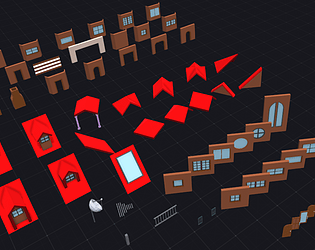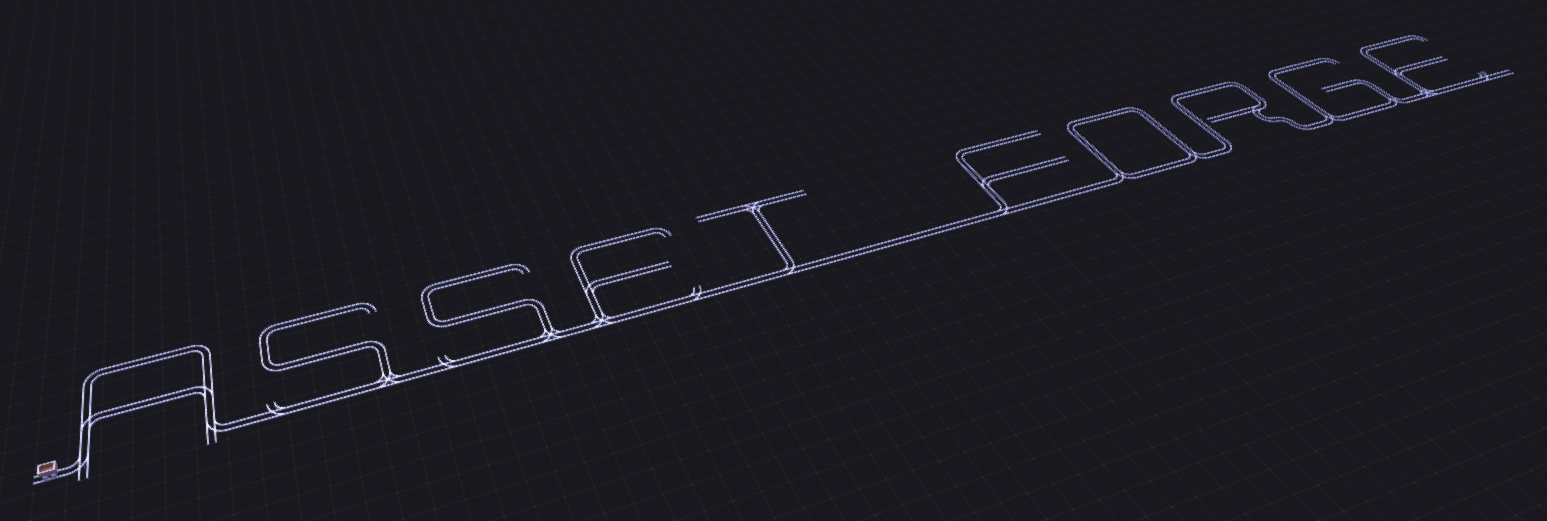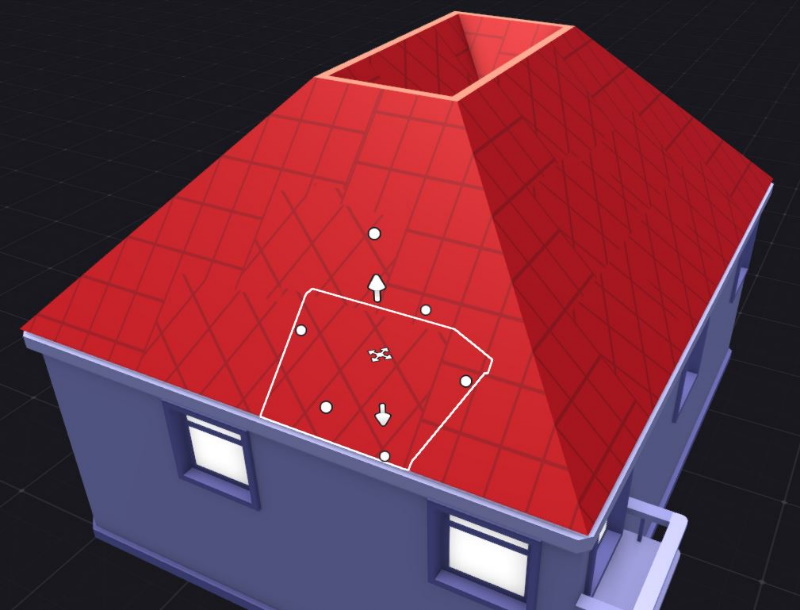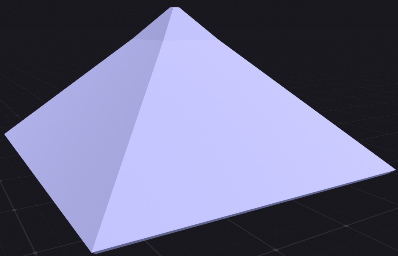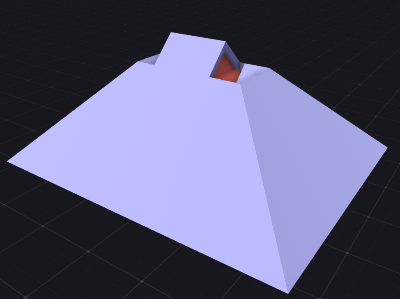I enjoyed the demo. Love the isometric pixel art, it all looks really good. The puzzle was a good level of difficulty - the solution wasn't obvious, but made sense (other than a detective working with high voltage electricity). I'd be happy to see this made as a full game!
My feedback :
* As mentioned by someone else, the menu system is painful - particularly having to scroll through all the inventory items in a row to use one - a grid would be much better. Mouse interaction would be my preference rather than keys. Being able to "use" from the inventory page would also help.
I appreciate the game is going for a retro vibe, but it took enjoyment away from the game having to use the menus - particularly as there's so many things you can interact with, it gets annoying to walk up to each of them then have to manually examine them.
* The keys need to be user configurable - I kept hitting enter and space instead of X and Z
* The graphics modes would ideally have a lot more resolution options, I'm playing on a widescreen monitor and would've preferred a higher resolution
* I tried to drag something out a doorway for fun (which didn't work) but then when I tried to go back in the room it was "blocked"
* Love that you can play with all the light switches
* The lift could do with a "doorway" to show you which way the exit is (and make it consistent with the rest of the game)
* I rang the maintenance person and didn't find the solution from talking to them. I tried re-rining them later and the phone was engaged / they were too busy to talk to me. It would be good if the game told me I wouldn't get the solution from them in some way as I was thinking I'd missed something in the descriptive text on the previous call, and now couldn't get it back to see what I'd missed
* That's definately Richard Ayoade!!! :D The brown is very dark and looks like black on my monitor - I don't see a fedora sorry!
I hope you decide to continue with the project!!!