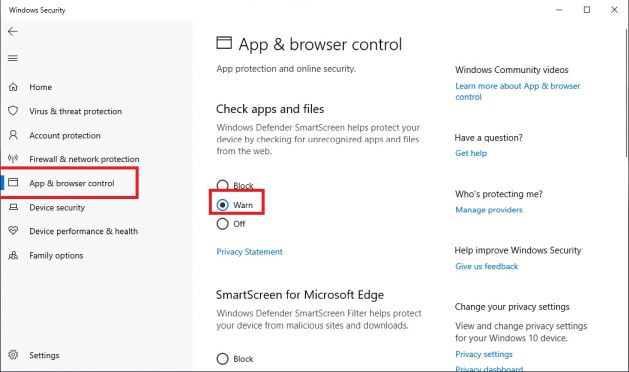I'm not going to ask for a refund because I appreciate the idea.
My command prompt came back with the message "App not allowed to run on this computer". (Windowa 10).
I'm sorry to hear that, but I'd be happy to try to help you get it running. Are you using this on a computer that you have administrator access on? This sounds like more of a permissions issue locally than anything else, since I know lots of people (myself included) who has tested this on Windows 10.
The message from the screenshot can mean a few different things, however, I have a certain suspicion...
Do you know if you're running the 32-bit or 64-bit version of windows? You can check that in Windows settings -> system -> About: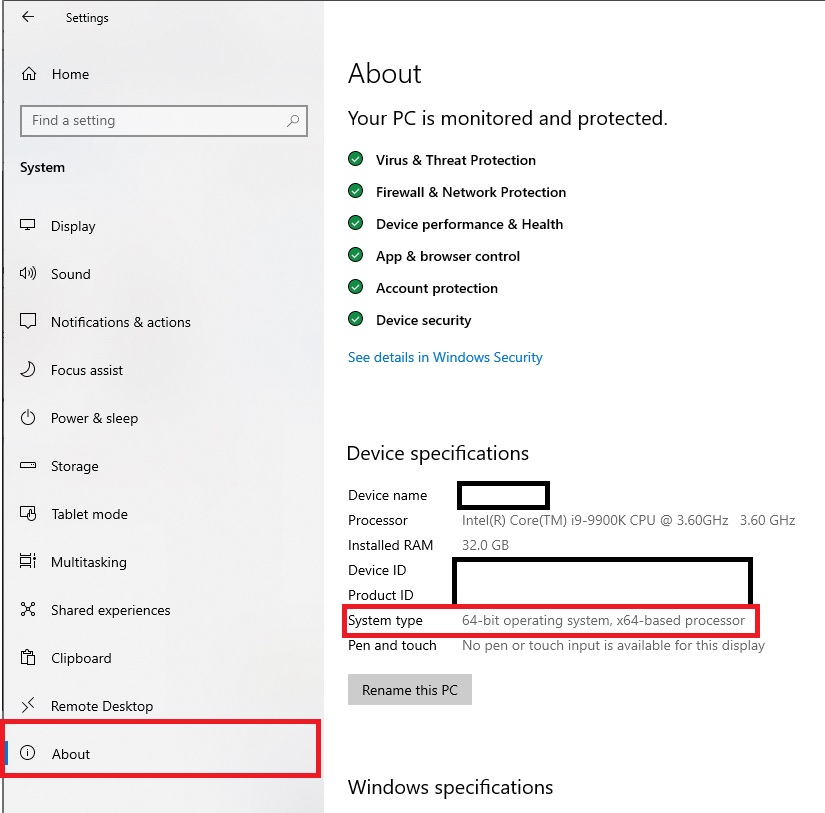
What do you have there? "64-bit operating system" or something else?
Interesting... I would have thought you were running a 64-bit program on a 32-bit operating system as well. This is a long shot, but maybe try developer mode?
Click on Start > Settings > Update & Security. Click on For Developers on the lower left.
Click on Developer mode. Click on Yes when prompted.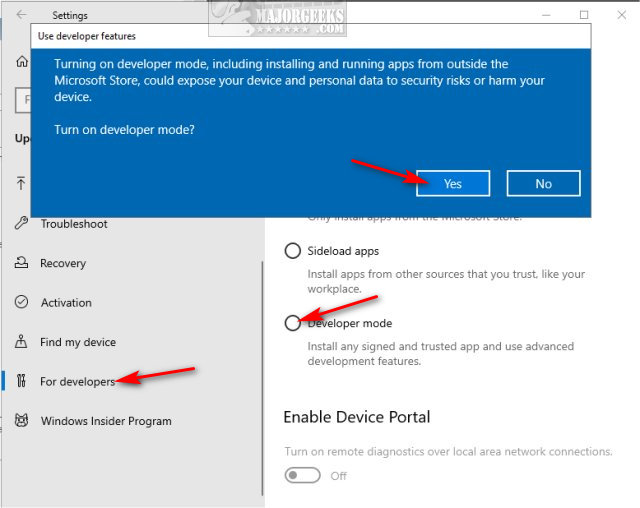
You could also try enabling "Sideload apps" as well, but this is a long shot. In most cases, this error means your running a 64-bit program on a 32-bit OS so I'm rather puzzled. (O_o)? It could also be that Windows defender, or virus scanner is trying to disable running of the application as well. Maybe disabling it and giving it another go might help as well.
"Developer mode" and "sideload apps" only affects windows store apps or .appx packages, not regular Win32 programs or .exe applications, so I don't think that's going to be it.
I got two other potential ideas:
First:
Right click on the .exe and open up properties. If you see the "Unblock" button in the new window click on it, then on OK to close that window and try running it again.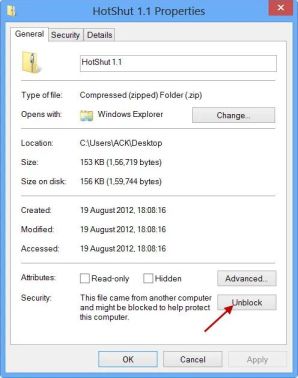
Second:
Settings -> Update & Security -> Windows Security -> Open Windows Security
In the new window that pops up go to App & browser control on the left and check what you have under "Check apps and files". The selection should either be on Warn or Off, but NOT Block. If you have it on Block, switch it to Warn. Then try running the program again.