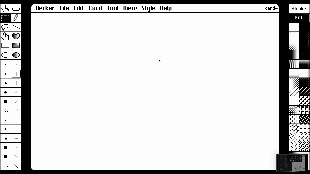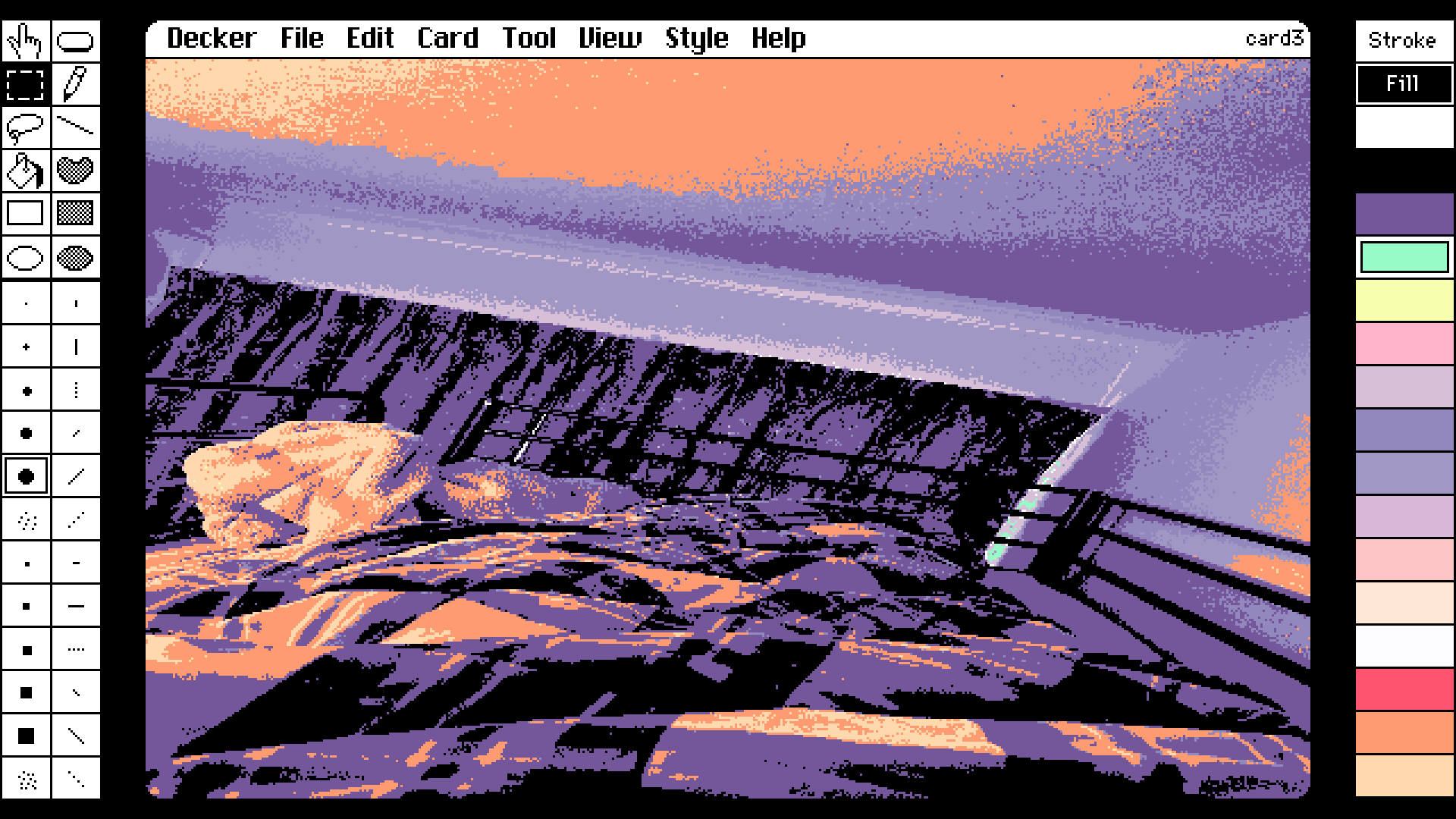Thank you so much. I was very anxious as this was my first time asking a question in an overseas development community, but I am thrilled with your polite and kind response. I appreciate your explanation in Japanese.
I have confirmed the resolution change! This is exactly what I wanted to do. Thank you very much. Your additional advice was also helpful, as I lacked an understanding of Decker's fundamentals, so I learned a lot.
I also realized that what I needed for my development was a way around anti-aliasing.
I am sorry to ask this question again, but I don't get the impression that anti-aliasing is happening in my environment when I import an image with Style>Color clicked. I am having trouble with this.
I sincerely appreciate your kind reply. Sorry if my English is strange.