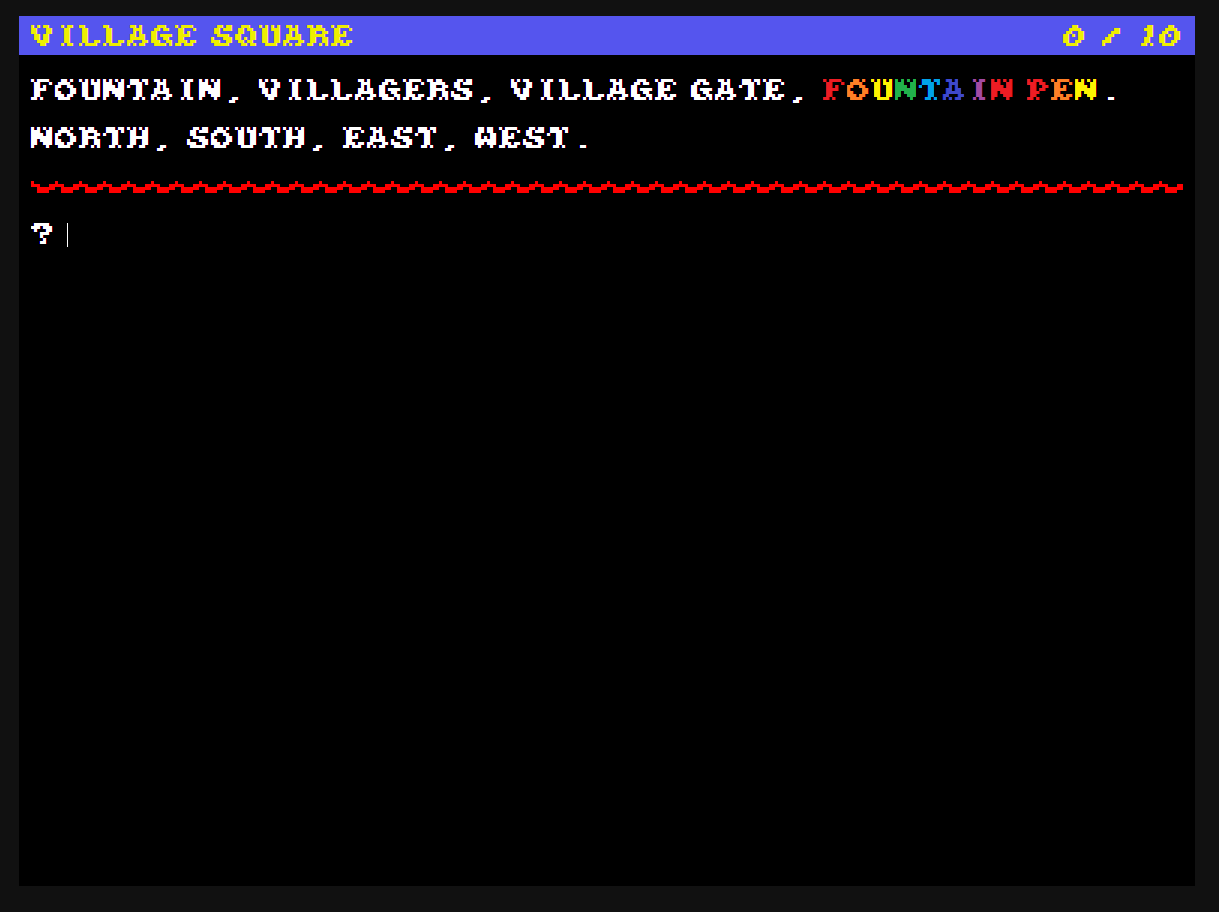I was able to successfully change header and text body colors by extending the two theme, but it's unclear to me if there's a way to change the horizontal seperator to a color other than red at this point. Adventuron documentation seems to indicate that it is set to a value of 'adv_line_red' and implementation is subject to change. I'd like to have a way to set it to a color of my choice from the default palette, but I understand if that hasn't been implemented yet. As a follow up question is there a way to replace the values of the default palette with 16 colors of my own choosing?
Custom palettes are absolutely in the plan, but not implemented yet. You can however use rgb values for most colours, e.g. #000 - #fff.
There are a tiny amount of fixed separators in adventuron and eventually you'll be able to use specific codes to style them to any colour, but there is a more powerful way of providing separators (beta, so may be bugs)....
Step 1 - Create an 8x8 tile in mspaint, paint.net, gimp, or www.pixilart.com - save the tile as a PNG. Make sure the background colour of the tile is the same as the background colour (paper) colour of your game, or better yet, is transparent.
Step 2 - Select MENU / Import in the Adventuron editor window, to import the PNG as a graphic asset. After importing, note the ID of the imported PNG in the assets{ graphic {} } section,
Step 3 - Create a separators section in the assets{} section and reference the number of horizontal pixels in your tile, and reference the graphic id of your png tile.....
separators {
my_sep : separator tile = "your_imported_png_graphic_id_here" horz_pixels = "8" ;
}Step 4 - Now reference your separator in the layout section. SB = status bar, O = object list, X = exits, SEP "my_sep" = id of separator.
my_theme : theme {
extends = two
theme_settings {
layout = SB O X SEP "my_sep"
}
}To see what this looks like in action (this is using a custom font too)....
Here is an 8x8 tile I just made now (I upscaled this to 768px for posting here, so don't import this one):
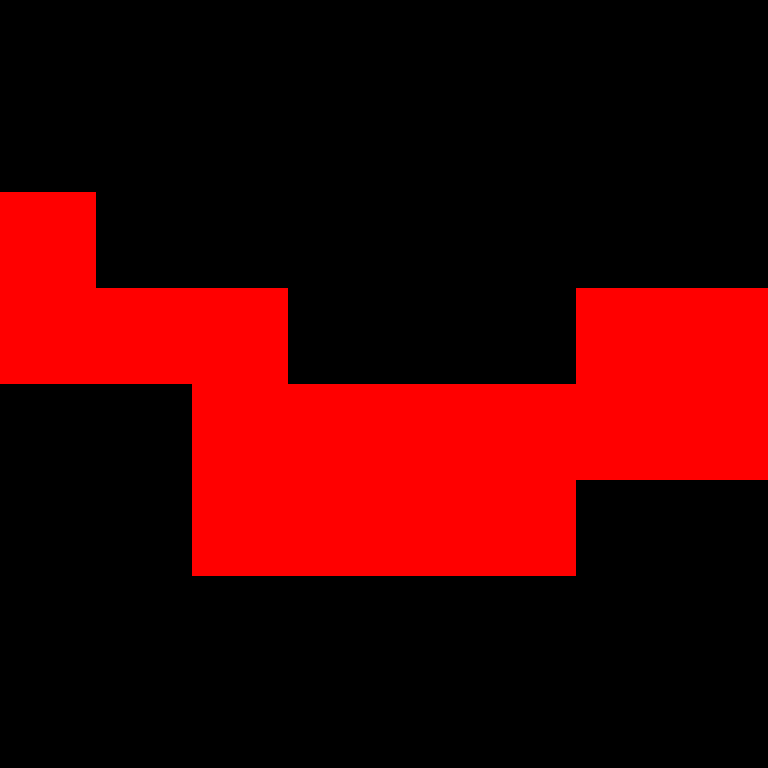
Now, following the guide shown above (and also following the guide elsewhere in the forums for setting a new font), the screen might look like this:
themes {
my_theme : theme {
extends = two
theme_settings {
font = userfont_dead_forest
layout = SB O X SEP "my_sep"
}
screen {
status_bar_padding_bottom = 2
}
colors {
status_bar_paper = #55e
status_bar_pen = #ee0
}
}
}