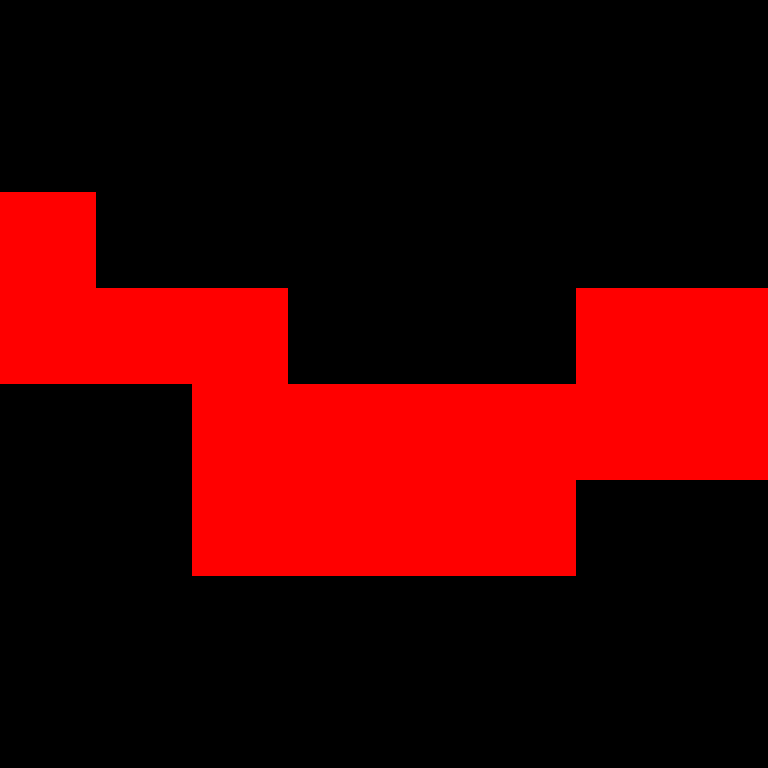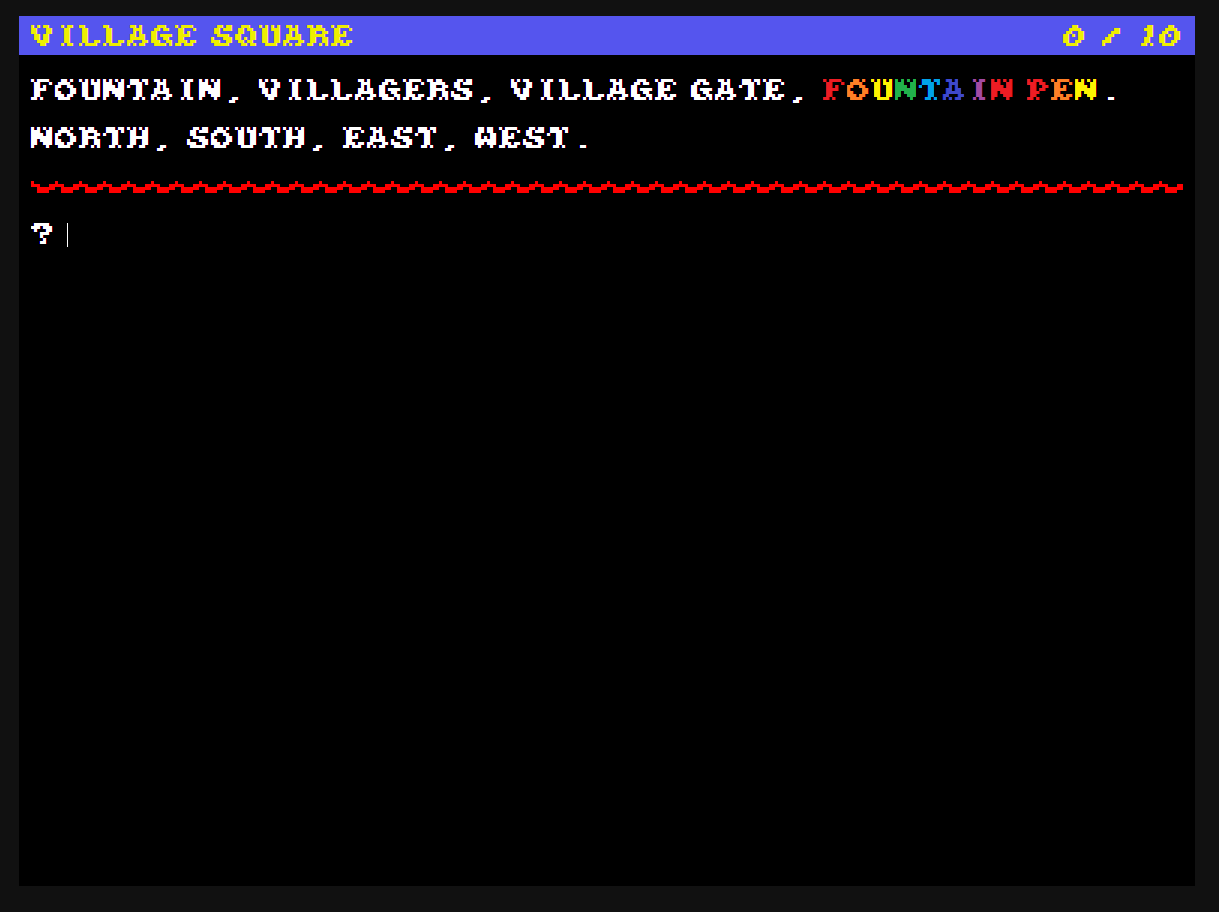What follows is the suggested study path for complete beginners.
1 - Watch The Introduction
Watch this video for at least 10 minutes.
2 - Browse the HTML Documentation
Html documentation is available here (Section 1 to 7 is tutorial how to make a full sample game, section 8 is the reference guide, section 9 is code snippets).
This documentation contains the full Adventuron Classroom tutorial, which is quite large. Best to focus on section 10, which is the reference guide.