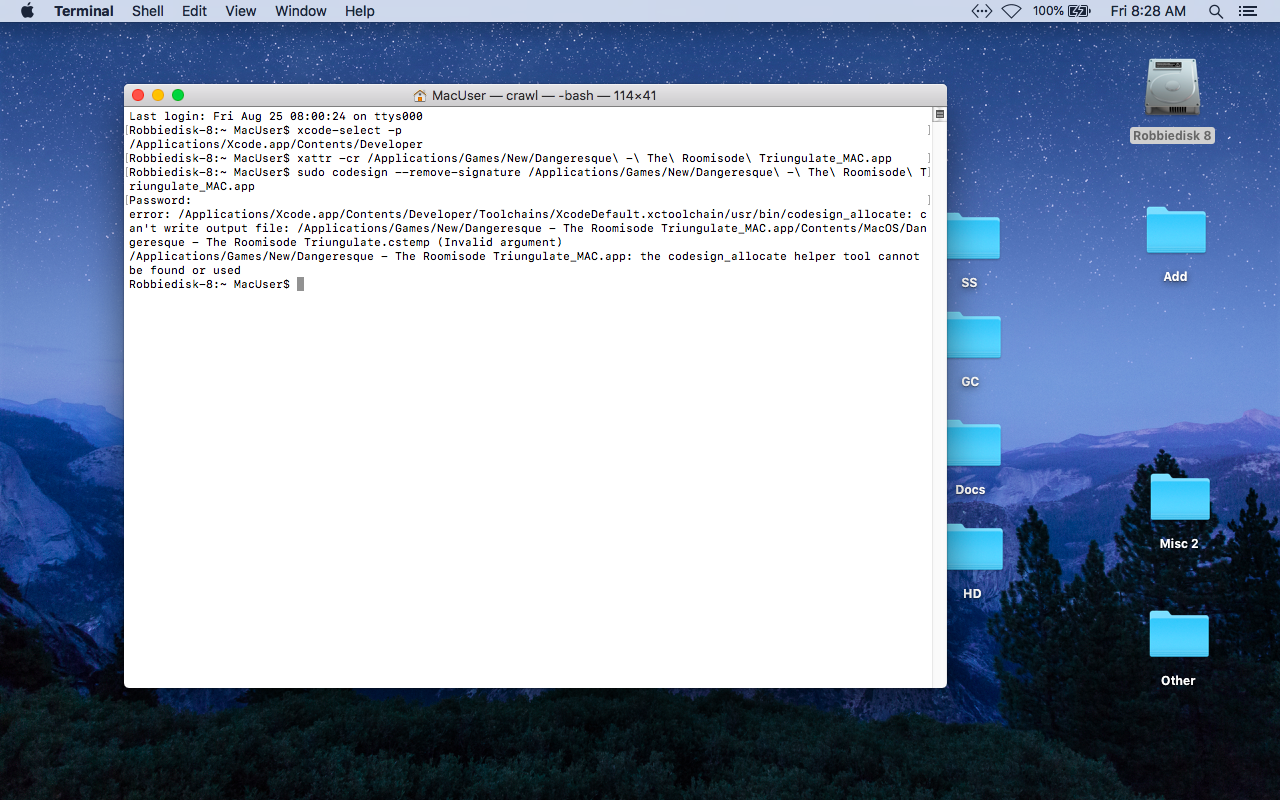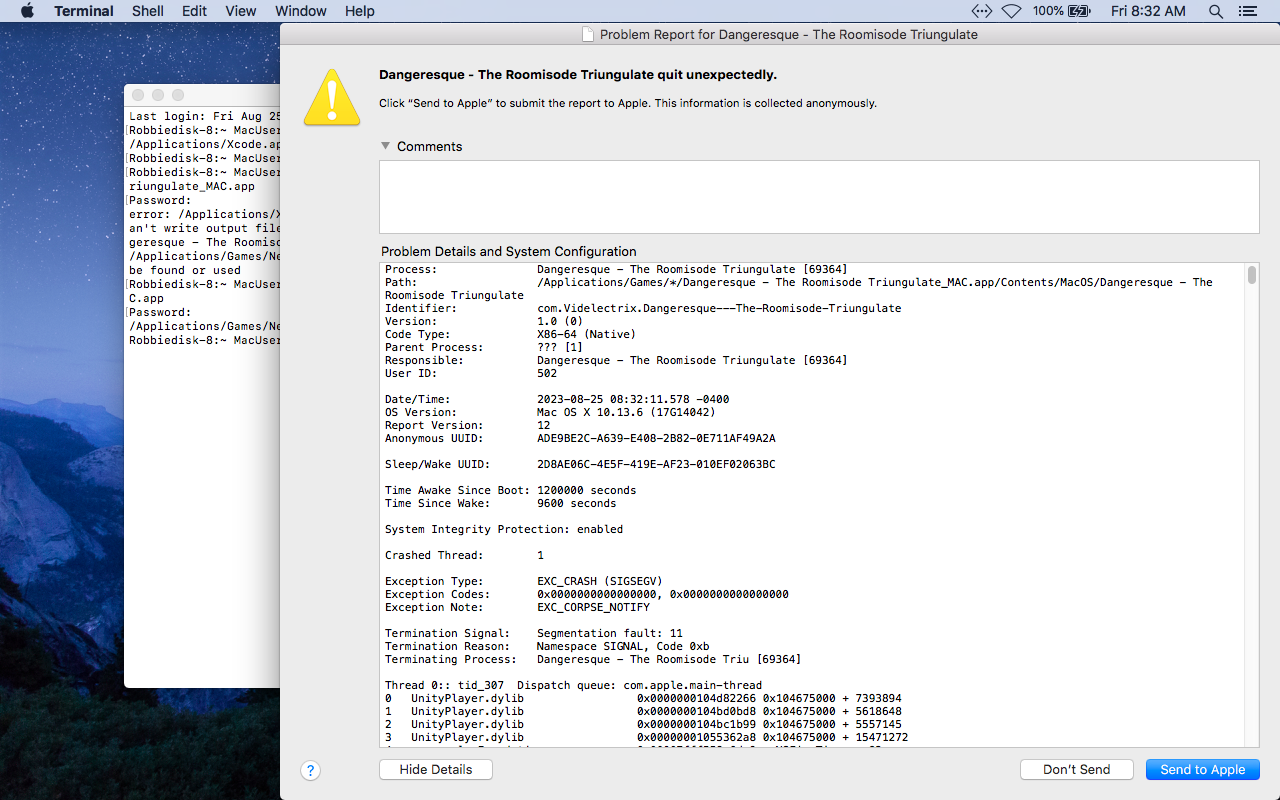So, are you sure this game runs within the itch.io app? It crashes on my computer within like 2 seconds. 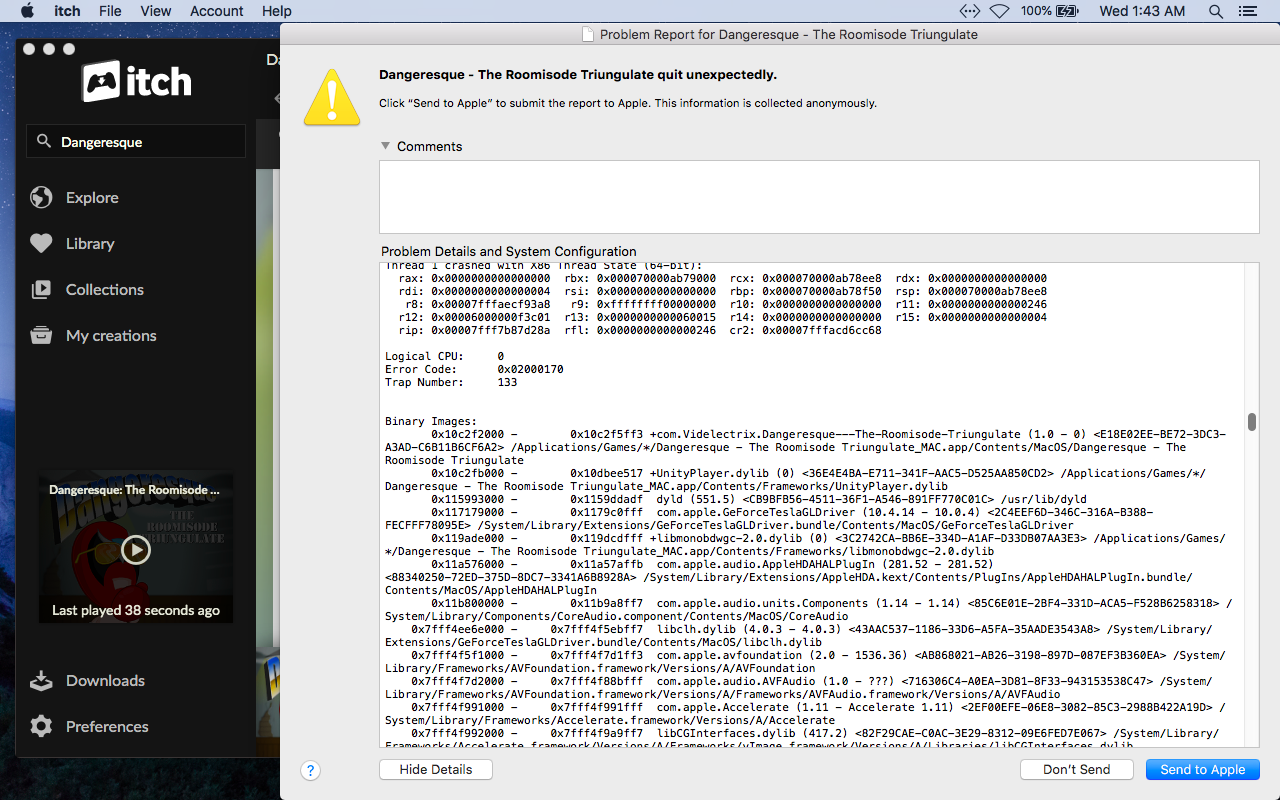
And, are you sure it's supported for Mac OS X, 10.8 and above? Running OS 10.13.6.
Also, given the name 'El Dumpo', do you think Strong Sad would look cool with a matador hat, a cape, and a trash bag emblem? No, probably not.
--RB