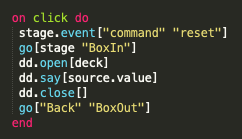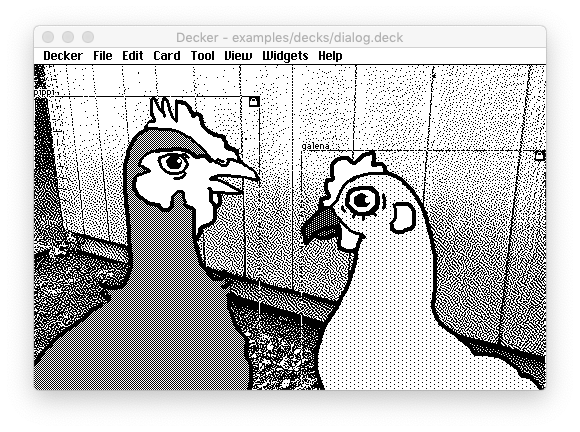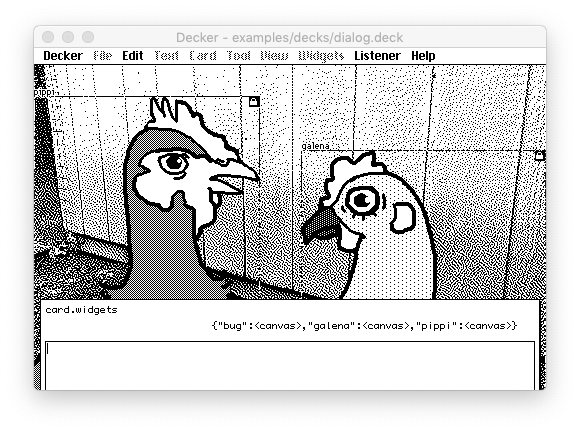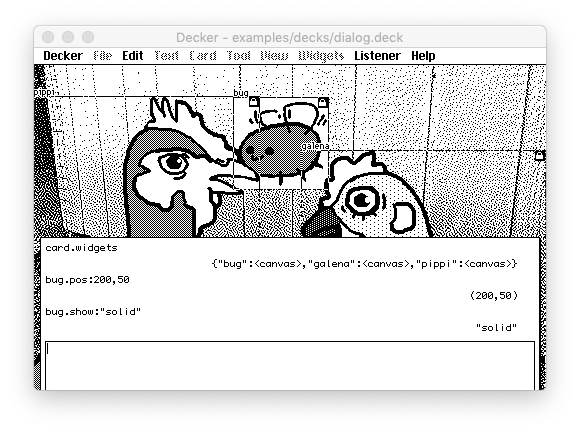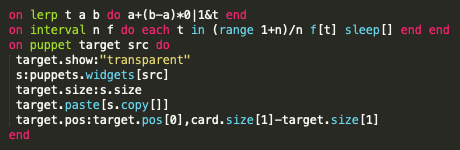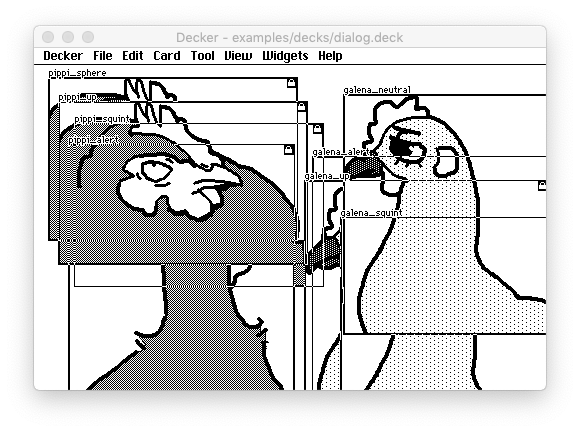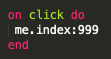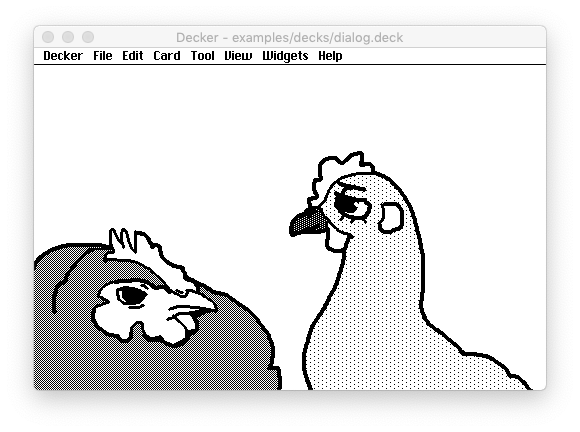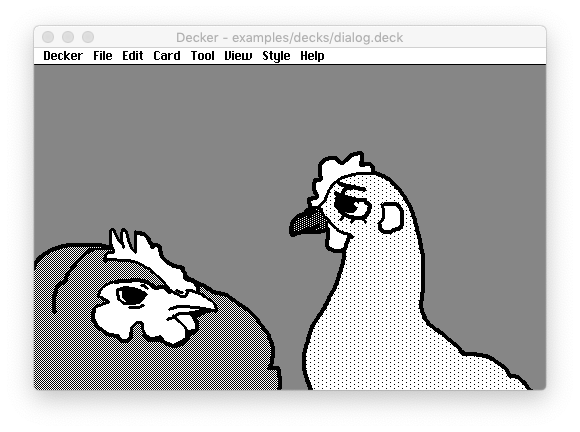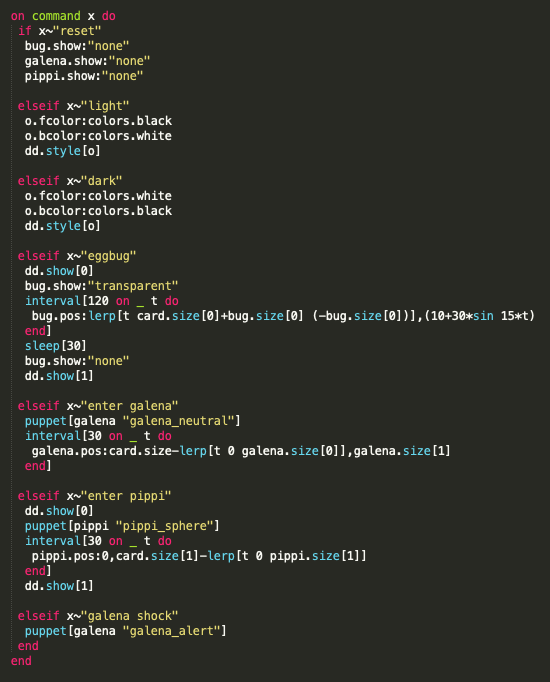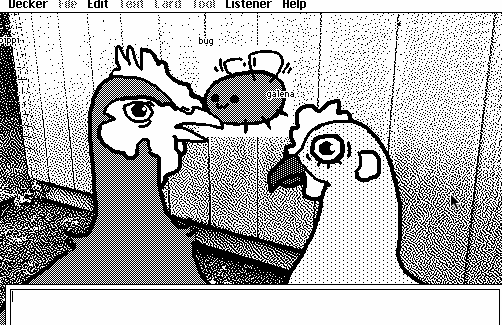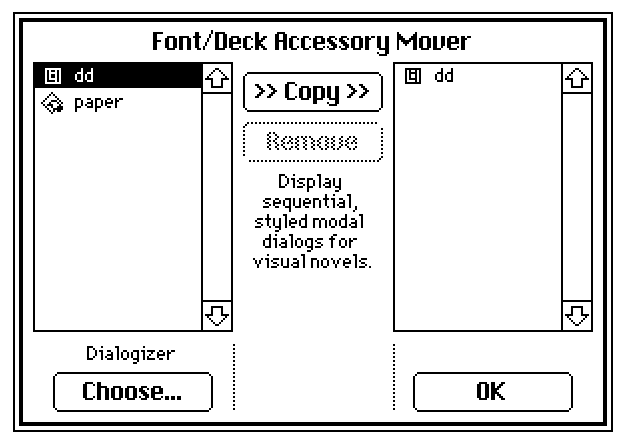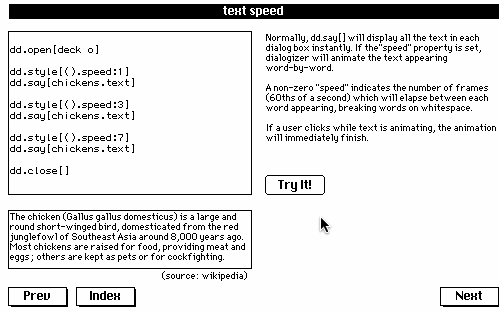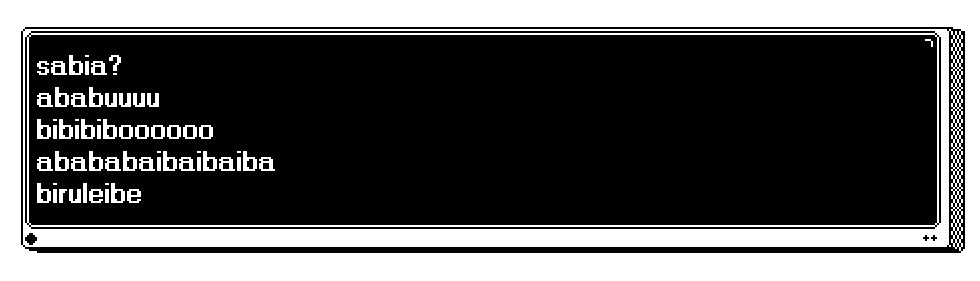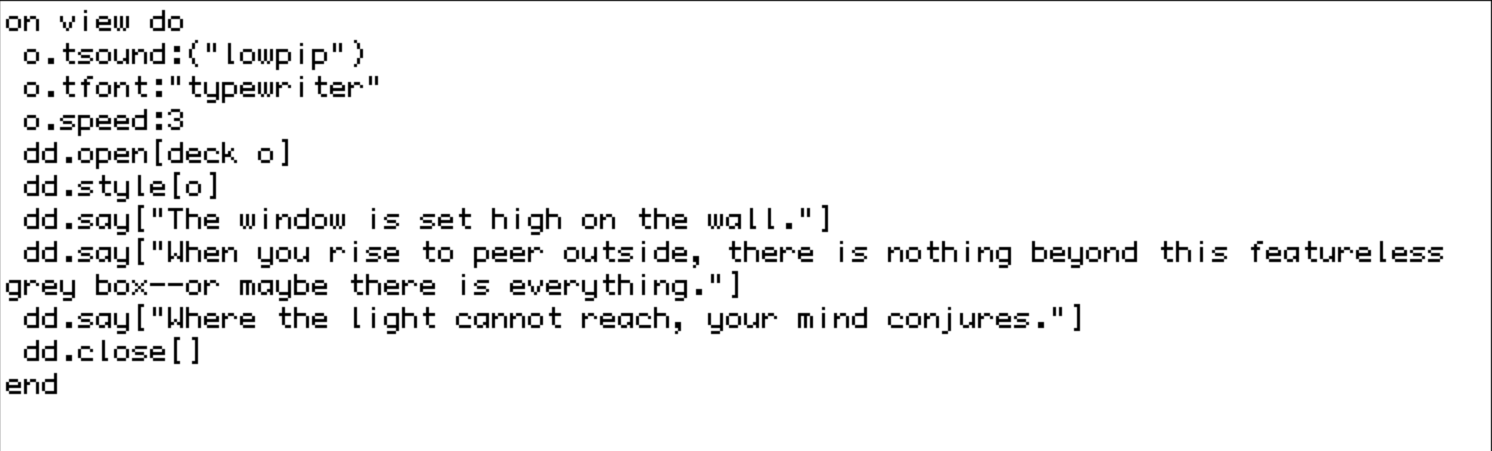Decker v1.31 includes a new example deck, "dialog.deck", with a module that provides a highly customizable modal dialog system suitable for making visual novels:
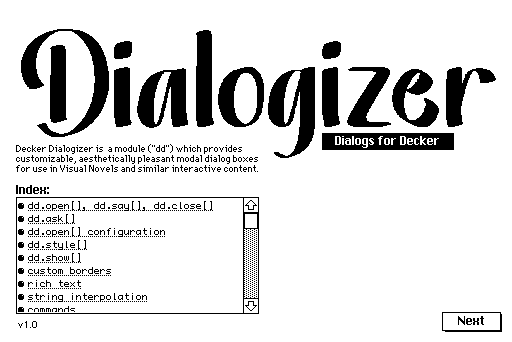
You can read the interactive documentation and tinker with examples from your browser.
Perhaps the most exciting aspect of Dialogizer is that it allows you to orchestrate complex cutscenes:
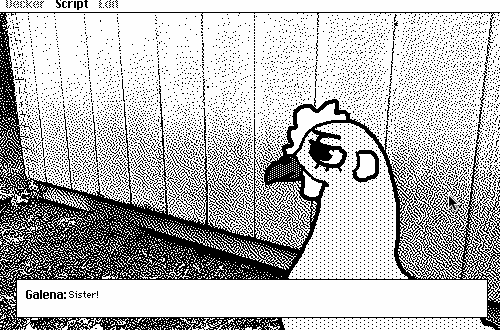
With most of the "script" expressed as rich text in a field interspersed with user-defined "commands" to control the action:
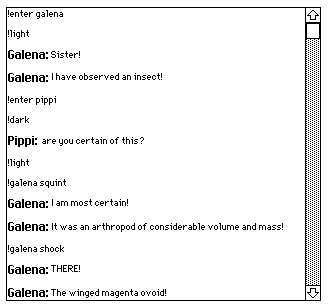
Dialogizer won't instantly make Decker a replacement for Twine or Ren'Py, but it can help you get a lot closer without having to write very much Lil!
If anyone has questions or comments, please let me know- I'd love to hear what you folks think!