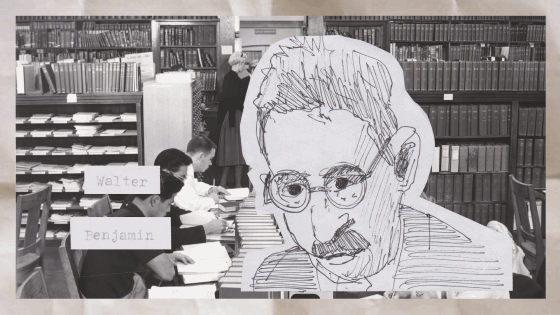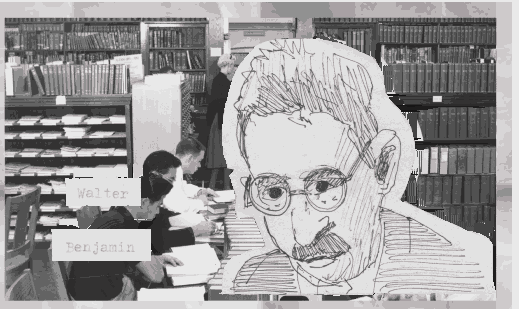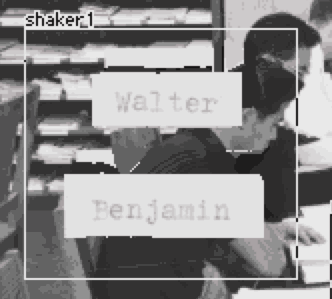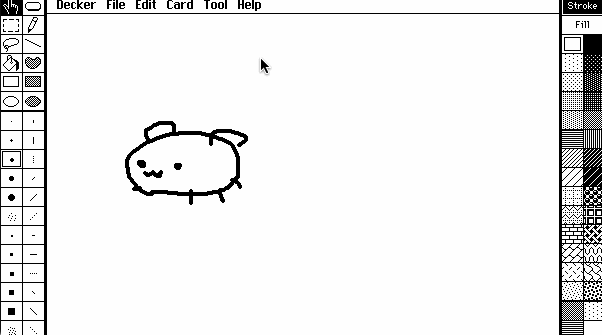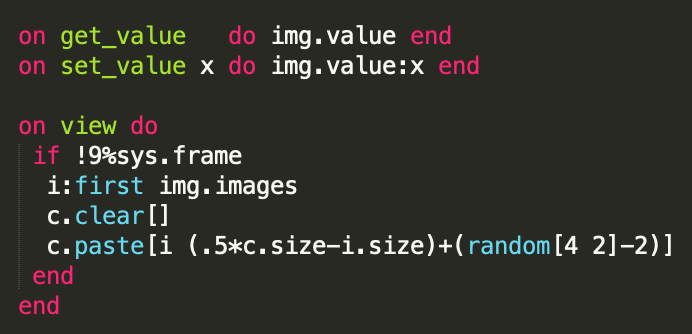Hey. I want to talk about the small but cool update with zazz!
Generally, zazz.flipbook[] is a handy tool for playing looping animations on your cards.
You set up your frames in one place -- in the previous version you would have the option of pointing to a whole card or to a single canvas -- and then throw a little script together to tell zazz.flipbook[] the target, source, desired speed (and, if needed, the number and order of frames). Which can look kinda like this:
on view do zazz.flipbook[target source 0.01 (range 6)] go[card] end
The new zazz 1.1 module adds the option of using a widget to indicate the area on the card that contains your frames instead. (I'll be using buttons.)
If you haven't seen it yet, I recommend taking a good look at the example gif in the 1.50 devlog.
Some interesting things are going on, from my perspective:
- The frames are stored directly on the card -- but they can be anywhere on the card. And you can have as many sets of frames as you can fit on screen.
- The frames are not stored in a canvas -- so they can continue to be edited in drawing mode with the full range of tools.
- Once your target canvas, source widget and zazz.flipbook[] are set up... you can look at how your animation is coming together at any time with no extra fuss.
- It is fast and painless -- especially with toolbars or keyboard shortcuts -- to switch between making changes (drawing) and seeing what they'll look like animated (interact).
I am so excited about this, you have no idea. I love zazz as a module anyway. But I think this has a lot of potential as a tool for preparing animations that aren't intended to stay in zazz.
- How about designing your walk animations for the path module's follower contraption?

- Or slowly cycling through the expressions of a character's sprite to make sure they all match?

- Want to animate something with a special flourish? Whatever you do with it later, this is a nice way to test your ideas.

In a previous project, I had a big sphinx character with separate puppeteer pieces for different moving body parts -- head, paws, wings -- and a zazz.flipbook[] loop for the tail.

But I did sometimes run into the problem of going off-model or pieces not matching when I tested them later -- much later than I should have. I'm looking at this and thinking it'll be a better way of monitoring whether or not things will continue to fit together throughout the whole process.

This little guy may not be as elegant as the Big Sphinx but he's trying to show what I mean.
This is all I've made with it for now, but I think there will be more kinds of niche circumstances that this would be useful for.
All of these examples (except big Sphinx who has a different color palette) have been shoved into a small deck. The sprites are directly on the cards and you can doodle on them and see the animation change if you like.
I think this rocks. And I would be very happy if people gave this a try, as a new tool in their deckmaking. :)