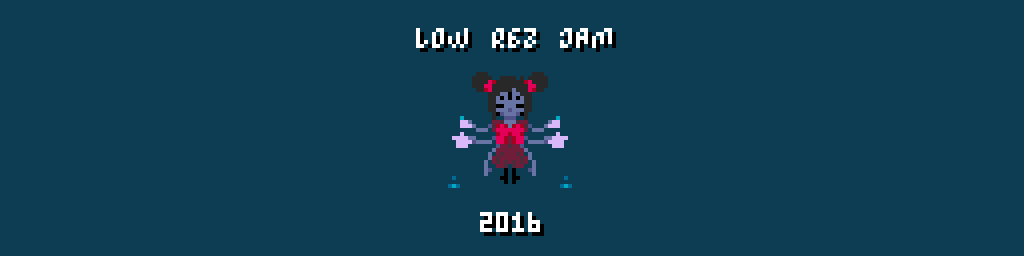Hi everyone!
I wonder if someone can lead me to tutorials/resources about how to manage to get a 64X64 resolution in Unity (and maybe have the viewport adapt to various screen by getting pixel bigger).
The first thing I've thought is to map the entire game on a 64x64 render texture, but maybe there are other (cleaner?) ways.
Dunno if I'm going to use Unity, though. I was intrigued by Defold engine also.
Thanks!