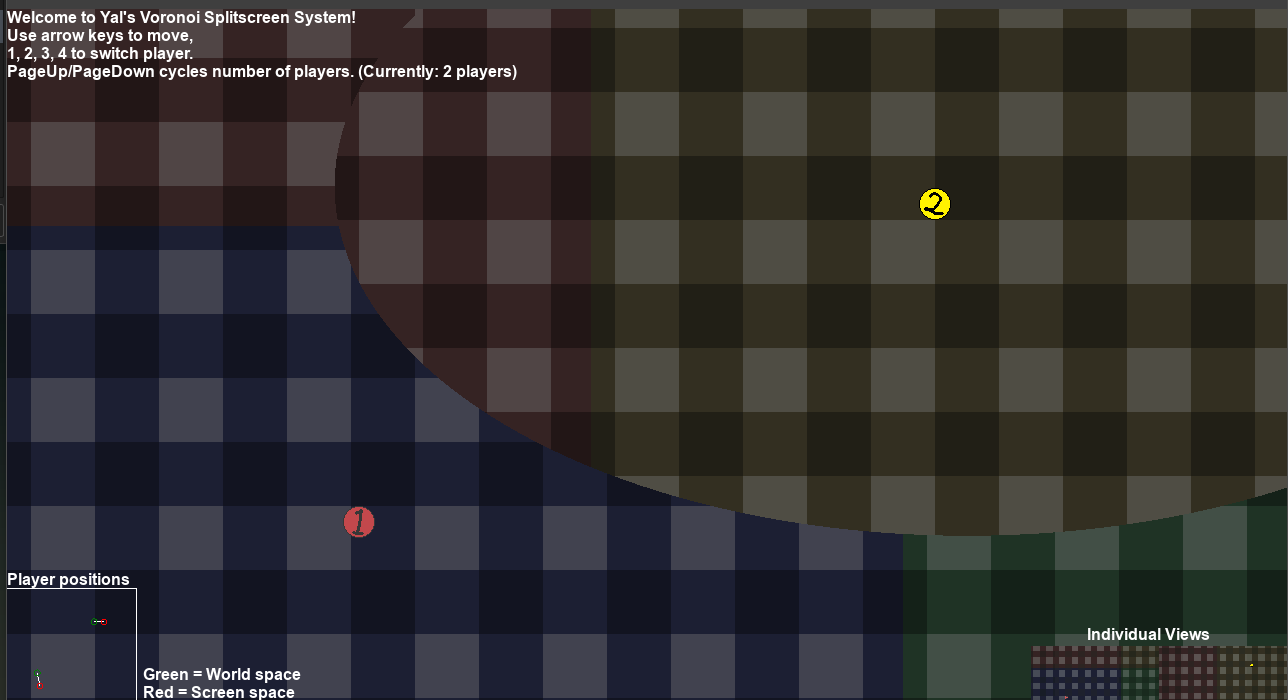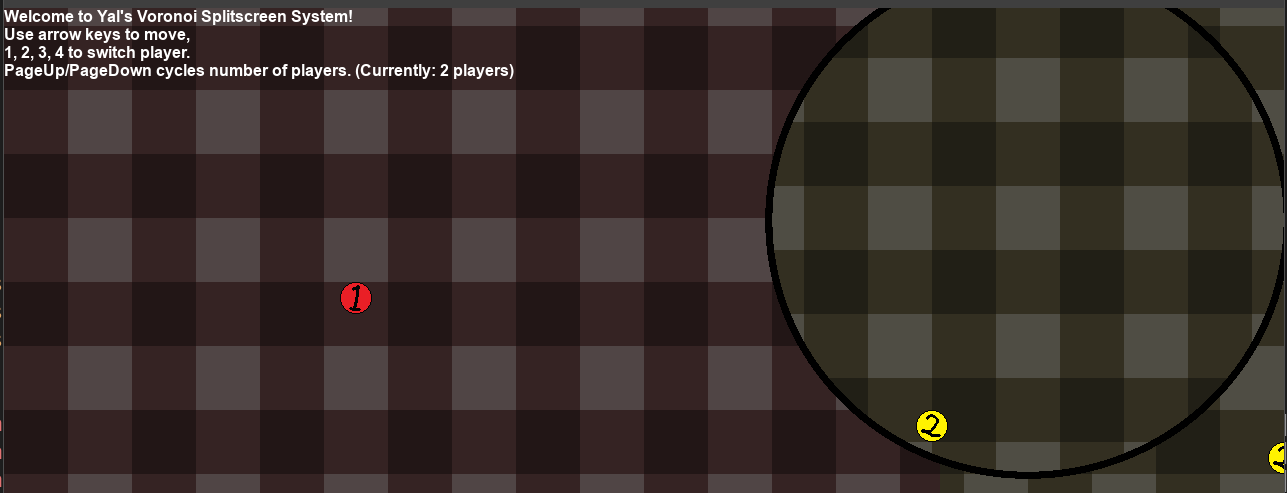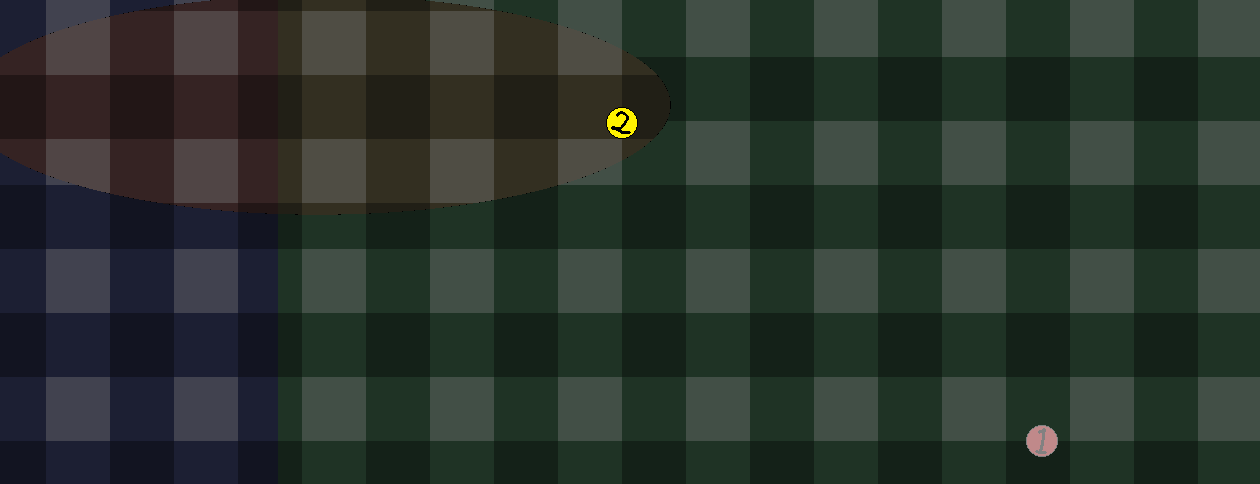I don't understand your question, could you please elaborate?
If you mean turning the effect on/off: yes, obj_viewcontrol takes control over the application surface when it is created and returns it when it's destroyed / the room ends, so you should be able to just create one when you want the effect to happen and remove it when you don't want it anymore.
If you mean controlling the effect so the alternate view slowly slides in from outside the screen: I think the easiest way to do this would be adding a new uniform vec4 to the fragment shader which contains a "distance bias" for each of the 4 players. Subtract the corresponding value when calculating which player is nearest. This means if you set distance_bias[0] to (size of your view) and then gradually decrease it, player 1 will have the entire screen space to themselves because their view "bleeds over" the others, but as you decrease it the other views fade in.