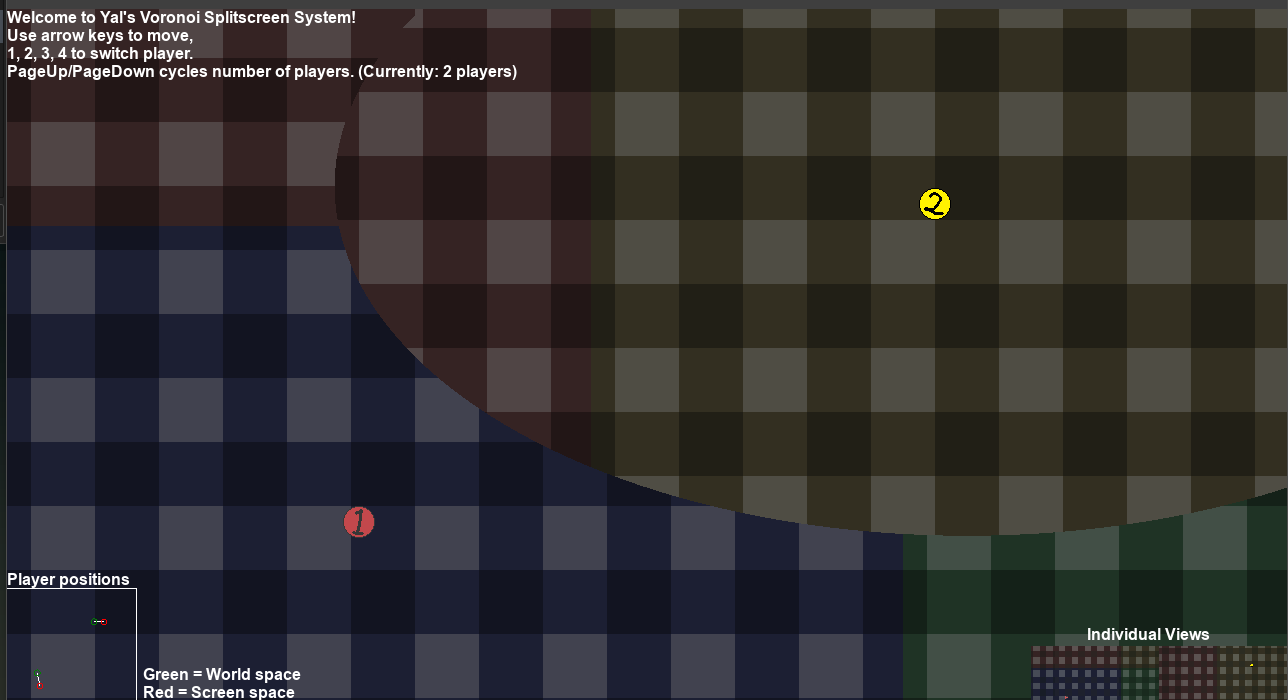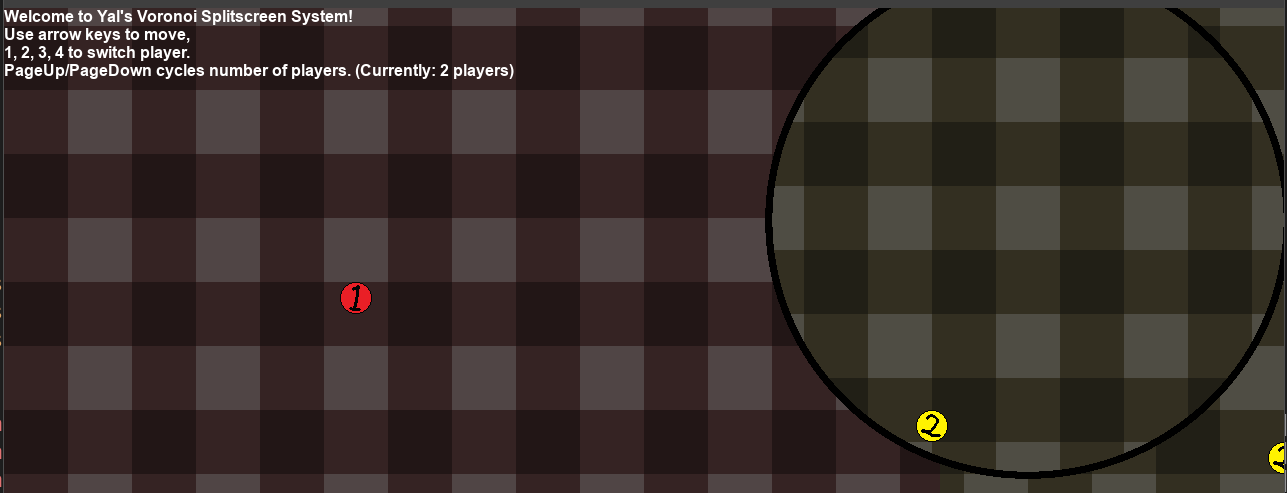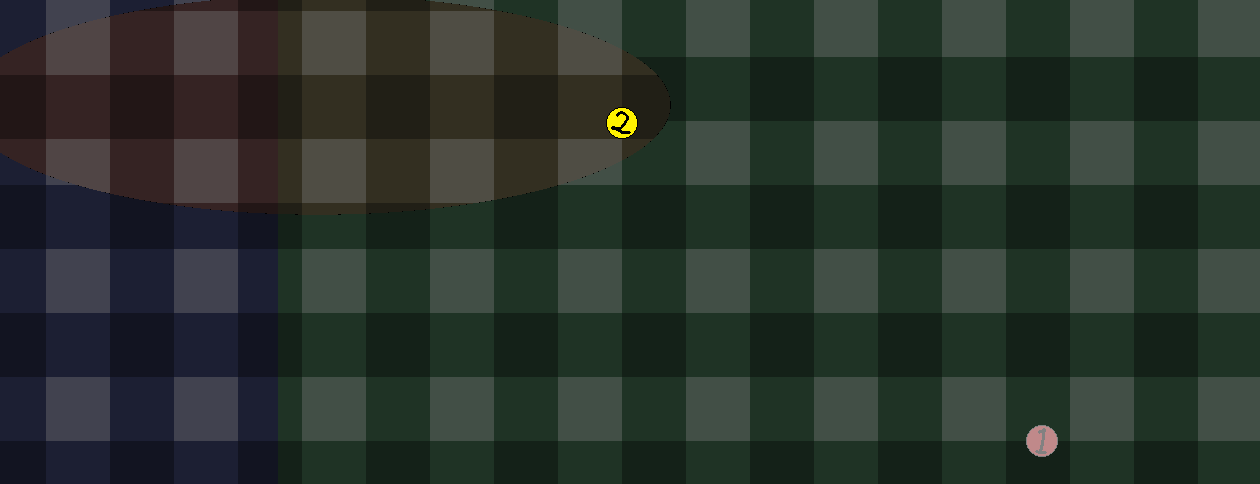Sorry for my lack of clarity.
Basically my game is a single player, what I want to achieve is very similar to the second option you told me.
I want a camera that focus on the main mission to do that slowly slide in from outside of the view when the player do some progress.
For example: to open the gate the player have to activate 2 terminals, when the player activate 1 of them, the view slowly slide to the center and show the progress, maybe the gate has 2 lights and I want to show that he turned ON one of them.